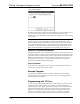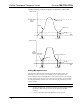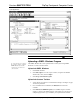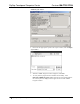Installation guide
FlipTop Touchpanel Computer Center Crestron QM-FTCC-TPS4
Uploading and Upgrading
NOTE: Crestron recommends using the latest programming software and that each
device contains the latest firmware to take advantage of the most recently released
features. Please check the Crestron website (http://www.crestron.com/updates
) for
the latest versions of software and firmware. New users are required to register to
obtain access to this site.
Assuming a PC is properly connected to the entire system, Crestron programming
software allows the programmer to upload programs and projects to the system and
touchpanel and firmware to the wall plates after their development. However, there
are times when the files for the program and projects are compiled and not uploaded.
Instead, compiled files may be distributed from programmers to installers, from
Crestron to dealers, etc. Even firmware upgrades are available from the Crestron
website as new features are developed after product releases. In those instances, one
has the option to upload via the programming software or to upload and upgrade via
the Crestron Toolbox.
The following sections define how one would upload a SIMPL Windows program to
the control system, or upgrade the firmware of the QM-FTCC-TPS4. However,
before attempting to upload or upgrade, it is necessary to establish communications.
Communication Settings
NOTE: For laptops and other PCs without a built-in RS-232 port, Crestron
recommends the use of PCMCIA cards, rather than USB-to-serial adapters. If a
USB-to-serial adapter must be used, Crestron has tested the following devices with
good results:
Belkin (large model) F5U103
I/O Gear GUC232A (discontinued)
Keyspan USA-19QW (discontinued)
Results may vary, depending on the computer being used. Other models, even from
the same manufacturer, may not yield the same results.
Establishing communications is an essential step when setting up the control system.
Once communications are established with the control system, you can upload
programming, update firmware, and use all the diagnostic tools available in Crestron
Toolbox.
Communications can be established using a serial (RS-323) connection, or by using a
TCP/IP connection. For additional connection details, refer to “Establishing
Communications with the Control System” in the latest version of the 2-Series
Control Systems Reference Guide, Doc. 6256.
The following serial connection is unique to the QM-RMCRX-BA.
Pins
2
3
5
7
8
Pins
2
3
5
7
8
Null Modem Cable
Connect the COM B port on the QM-RMCRX-BA control system to one of the
COM ports (usually COM 1) on the PC. The QM-RMCRX-BA requires the use of a
null-modem RS-232 cable with DB9 female connectors on both ends. Most
commercially available cables are acceptable; they should have at least five pins for
transmit, receive, ground, and hardware handshaking (pins 2, 3, 5, 7 and 8).
The procedure in this section provides details for RS-232 communication between
the PC and the control system. If TCP/IP communication is preferred, consult the
32 • FlipTop Touchpanel Computer Center: QM-FTCC-TPS4 Operations & Installation Guide - DOC. 6393