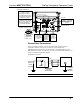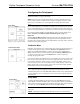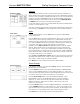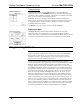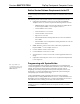Installation guide
FlipTop Touchpanel Computer Center Crestron QM-FTCC-TPS4
Timeout Settings
TIMEOUT SETTING
S
From the SETUP MENU, press the Timeout button to open the TIMEOUT
SETTINGS screen. Use the UP/DOWN buttons to set the timeout from 0 through
120 minutes, where 0 disables the timeout. Adjustment is in one-minute increments
from 1 to 10; in ten-minute increments from 20-120.
STANDBY timeout turns the display and backlight off when the touchpanel is
inactive for the specified time. When the touchpanel is reactivated, the last screen to
be displayed reappears. The specified time is displayed in minutes. The default
STANDBY timeout is 10 minutes.
Press Return to save the settings and return to the SETUP MENU.
.
Diagnostics Menu
D
IAGNOSTICS MENU
The Diagnostics button from the MAIN MENU should only be used under
supervision from a Crestron customer service representative during telephone
support. Many options available from the DIAGNOSTICS MENU, shown to the left,
are numeric in nature and their interpretation is beyond the scope of this manual.
Programming Software
Have a question or comment about Crestron software?
Answers to frequently asked questions (FAQs) can be viewed in the Online Help
section of the Crestron website. To post a question or view questions you have
submitted to Crestron’s True Blue Support, log in at http://support.crestron.com.
First-time users will need to establish a user account.
You can create a program that allows you to include the QM-FTCC-TPS4 in a
Crestron control system. The program output of Crestron SystemBuilder is a SIMPL
Windows program with much of the functionality encapsulated in macros and
templates. Therefore, extending the capabilities of the system is very easy. Crestron
SystemBuilder and SIMPL Windows are intended for users with different levels of
programming knowledge. Crestron SystemBuilder is easier to use for the beginning
programmer, and much faster for all programmers. However, it does not allow the
degree of control and flexibility that SIMPL Windows does. Of course, one can
initiate programming using the easiest method (Crestron SystemBuilder) and use
advanced techniques that are available from SIMPL Windows to customize the job.
Crestron SystemBuilder comes with templates for all supported interfaces. If a user
wishes to create a touchpanel project using templates with a different look-and-feel,
this can be accomplished by making a custom template. This custom template can
then be used by Crestron SystemBuilder to create the final project files to be loaded
into the panels. Alternatively, VT Pro-e can be used to tweak projects created with
the Crestron SystemBuilder or develop original touchpanel screen designs.
24 • FlipTop Touchpanel Computer Center: QM-FTCC-TPS4 Operations & Installation Guide - DOC. 6393