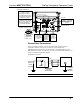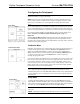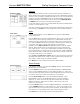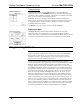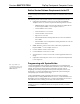Installation guide
Crestron QM-FTCC-TPS4 FlipTop Touchpanel Computer Center
NOTE: Before inserting the QM-FTCC-TPS4 in the mounting hole, ensure that all
required cables have been installed.
Mounting Parts Supplied with the QM-FTCC-TPS4
PART DESCRIPTION QUANTITY
Screw #6-32, Pan Head, Phillips 8
Screw #10, Pan Head, Phillips 4
Mounting Bracket 2
1. Install the eight supplied #6-32 screws, but do not tighten (four on the front
side and four on the rear side). These will be used to secure the front and
rear mounting brackets.
2. Position the QM-FTCC-TPS4 in the mounting hole. (Refer to the following
illustration.)
Mounting Bracket Screw Locations
3. Install the four #10 screws in the mounting brackets (two screws per
bracket). Refer to the following diagram.
4. Slide the mounting brackets over the #6-32 screws and tighten the
#6-32 screws.
5. Turn the four #10 screws equally until they contact the underside of the
mounting surface.
NOTE: Do not over-tighten the #10 screws as this may damage the surface and/or
the unit.
Operations & Installation Guide – DOC. 6393 FlipTop Touchpanel Computer Center: QM-FTCC-TPS4 • 19