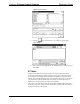System information
Reference Guide Crestron 2-Series Control System
64 • 2-Series Control Systems Reference Guide – DOC. 6256A
3. If the control system already has an IP table that is to be modified, click
Load From Device to retrieve the IP table that is stored on the control
system.
4. To add a new table entry, click Add Entry. Existing entries can be
modified by selecting an entry from the list and clicking Modify Entry.
Click Remove (Del) to remove a selected IP entry or click Clear List to
remove all of the entries from the IP table.
To Add an IP table entry:
a) Click Add Entry. The “IP Table Entry” window will open.
b) As shown in the following diagram, select the hexadecimal IP ID of the
device from the IP ID list. The IP ID of the device must match the IP
ID that is specified for the device in the SIMPL Windows program.
“IP Table Entry” Window
c) In the IP Address/Hostname field, enter the static IP address of the
Ethernet device, or if the device is DHCP-enabled, its fully-qualified
domain name.
d) After entering all of the information, click OK to add the device to the
IP table.
e) Repeat this procedure for all the Ethernet devices in the program.
5. Once all of the devices have been listed, click Send to Device* to upload
the IP table to the control system.
Whenever an IP table is sent to the control system, it will overwrite the previously
loaded IP table and reboot the control system.
For Remote Ethernet Processing (Ethernet Slave
Processors):
For information on IP table entries on Ethernet slave processors, refer to “Ethernet
Master-Slave Modes” on page 36.
For Other Ethernet Enabled Devices
The procedure for setting the IP information is different for each Ethernet enabled
device and is described in each device’s manual.