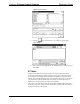System information
Reference Guide Crestron 2-Series Control System
60 • 2-Series Control Systems Reference Guide – DOC. 6256A
Compiling and Uploading a Program
After a SIMPL Windows program has been completed, the program must be
compiled and uploaded to the control system.
Compiling a Program in SIMPL Windows
To compile the program in SIMPL Windows, simply click the Convert/Compile
button
on the SIMPL Windows toolbar, or select Project | Convert/Compile
(you can also press F12). A status bar indicates the progress of the compile
operation. After the operation is complete, a window displays information about the
program such as the number and type of signals, and memory usage.
The compiled program is stored as an SPZ file in the same directory as the source
file.
Uploading a SIMPL Windows Program
The SIMPL Windows file can be uploaded to the control system using SIMPL
Windows or via Crestron Toolbox.
Upload via SIMPL Windows
1. Start SIMPL Windows.
2. Select File | Open to view the “Open” window, navigate to the SIMPL
Window file (.smw), and click Open.
3. Select Project | Transfer Program.
Upload via Crestron Toolbox
1. Open Crestron Toolbox and establish communications with the control
system as described on page 5.
2. Select Functions | SIMPL Program.
The “SIMPL Program” window contains information about the currently
loaded SIMPL program (if any), and permits you to stop, start, erase,
retrieve, and upload a SIMPL program. This menu also permits you to
upload to compact flash or internal flash.