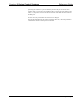System information
Reference Guide Crestron 2-Series Control System
44 • 2-Series Control Systems Reference Guide – DOC. 6256A
“Ethernet Addressing” Window
3. Select the Enable DHCP check box to enable DHCP with Windows 2000
Server; for Windows NT 4.0 Server, select the Enable DHCP and the
Enable WINS check boxes. (The IP Address and IP Mask fields will be
ignored if either check box is selected.)
4. Enter the host name of the control system in the Host Name field. The
hostname identifies the control system on the network and is automatically
translated into the numerical IP address. The hostname can consist of up to
64 characters. Valid characters are 0 – 9, A – Z (not case-sensitive), and the
dash (hyphen character). No other characters are valid. The hostname
cannot begin with a dash or number.
5. If applicable, enter the domain in the Domain Name field. This is only
necessary if you are configuring DHCP on an Ethernet connection to a
control system that currently has a static address. The domain name will be
used to reconnect to the control system after it reboots. With a serial
connection, the domain does not need to be entered.
NOTE: The domain supplied by the DHCP server will overwrite the
domain that is indicated in this field.
6. Once all settings are made, click OK to store the settings and reboot the
control system.
Other Settings (optional):
You have the option to change the CIP and CTP port numbers in rare cases where a
network conflict may exist with ports 41794 and 41795.
The Web port can be changed for security reasons if no firewall or router is