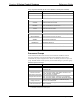System information
Reference Guide Crestron 2-Series Control System
26 • 2-Series Control Systems Reference Guide – DOC. 6256A
To set up an NVRAM disk, perform the following.
1. Open Crestron Toolbox and establish communications with the control
system as described on page 5.
2. Select Functions | NVRAM Disk… to open the “NVRAM Disk” window.
“NVRAM Disk” Window
3. Enable the NVRAM Disk by selecting Enable NVRAM Disk.
4. Select the size of the NVRAM Disk.
5. Click OK or Apply to create the NVRAM Disk.
Files stored in NVRAM disk are accessed in the \NVRAM directory of the file
system. Entering the command without a parameter displays the current setting.
Each time the NVRAMDISK is enabled, the contents of the NVRAM disk are wiped
clean.
NOTE: The NVRAMDISK function (available in CUZ files later than 3.030), will fail
unless it can determine the amount of NVRAM used by the program, to ensure that the
NVRAM is not overwritten. Programs compiled in SIMPL Windows version 2.04.11
or later can provide this information. In the event of a failure of the NVRAMDISK
command, ensure that your program has been recompiled in an appropriate version of
SIMPL Windows and reloaded.
For more information on the NVRAMDISK command and other NVRAM-related
functions, refer to “Appendix C: Console Command Listing” on page 91.
Retrieving NVRAM Files from the NVRAM Disk
NVRAM files can be retrieved from the processor and saved to a local disk. To
retrieve NVRAM data from the processor and save to a file:
1. Open Crestron Toolbox and establish communications with the control
system as described on page 5.
2. Select Functions | Program NVRAM… to open the “Program NVRAM”
window.