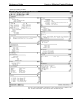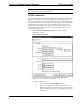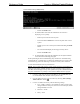System information
Reference Guide Crestron 2-Series Control System
14 • 2-Series Control Systems Reference Guide – DOC. 6256A
Crestron Toolbox Message (PRO2 Shown)
- Release the SW-R button.
c. If communication still cannot be established or the console is
displaying a <CS> prompt:
- Remove power from the control system.
- Press and hold the SW-R button on the front panel of the control
system.
- Reapply power to the control system while still holding the SW-R
button.
- The console should display the message previously shown.
- Release the SW-R button.
d. If communication still cannot be established, use the System Monitor
as described in the following paragraph.
If after performing all of the troubleshooting steps described in “Troubleshooting
Communications”, communication can still not be established or the control system
is still locked-up, perform the following to reload the control system’s firmware.
To erase and reinstall the control system firmware:
NOTE: This procedure will erase the control system’s firmware and reinstall it. If
problems persist before a SIMPL Windows program is loaded, contact Crestron’s
True Blue Technical Support Group. If the system locks up after a SIMPL Windows
program is loaded, there is probably an issue with the SIMPL Windows program.
1. Connect a serial cable (If using the QM-RMC or the QM-RMCRX(-BA),
use a null modem cable) from the control system to a PC.
2. Open the address book in Crestron Toolbox by selecting Tools | Manage
Address Book or clicking
.
3. Create a new address book entry with the following settings:
• Port = COM 1. If the PC is to communicate with a control system
through a different serial port, select the correct COM port (COM1
through COM8) to be used.
• Baud rate = 57600.
• Parity = None.