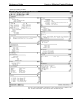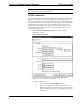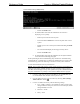System information
Crestron 2-Series Control Systems Reference Guide
Reference Guide – DOC. 6256A 2-Series Control Systems • 13
Troubleshooting Communications
Use the following checklist if communication cannot be established with the control
system.
1. If possible remove any cards that are in the card cage, Cresnet devices and
the Ethernet card (if applicable).
2. Verify that you are using the correct cables. As described previously, most
RS-232 connections between a control system and a PC require a straight-
through serial cable. That is, pin 1 on one end is connected to pin 1 on the
other end. Pin 2 connects to pin 2, etc. With a TCP/IP connection, a CAT5
cable with 8-pin RJ-45 connectors and the wiring shown on page 11 must
be used.
NOTE: If you are using a serial adapter, Crestron Toolbox should be used
to establish PC-to-control system communications.
3. If using a serial connection, verify that the correct COM port on the PC has
been selected. Some computers have more than one COM port; some may
be internal (e.g., for a modem). Consult the manufacturer’s documentation
for further information about the COM ports on your PC.
4. Check the MSG / ERR LED indicator on the front panel of the control
system. If this LED is illuminated before a program is loaded, unplug the
unit and reapply power after a few seconds. If the LED illuminates again,
call Crestron customer service.
5. With a serial connection, reset the control system as follows:
a. Open Crestron Toolbox and open a text console connection to the
control system by clicking
and selecting the entry for the control
system’s serial connection from the dropdown list on the bottom of the
page.
NOTE: The address book entry for the serial connection should
specify a 115200 baud rate. Do not select “Auto-Detect”.
b. Set the baud rate of the control system to 115200, as follows:
- Press and release the HW-R button on the unit’s front panel.
- Immediately press and hold the SW-R button for approximately
ten seconds. The Crestron Toolbox text console should display the
following message: