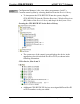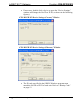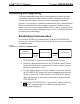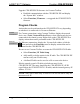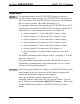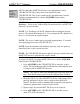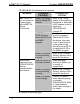Installation guide
InfiNET EX™ Gateway Crestron CEN-RFGW-EX
Upgrade CEN-RFGW-EX firmware via Crestron Toolbox.
• Establish communication with the CEN-RFGW-EX and display
the “System Info” window.
• Select Functions | Firmware… to upgrade the CEN-RFGW-EX
firmware.
Program Checks
Actions that can be performed on the CEN-RFGW-EX vary depending
on whether it is connected via Cresnet or Ethernet.
Cresnet
Connections
For Cresnet connections, using Crestron Toolbox, display the network
device tree (Tools | Network Device Tree) to show all network devices
connected to the control system. Right-click on the CEN-RFGW-EX to
display actions that can be performed on the CEN-RFGW-EX.
Ethernet
Connections
For Ethernet connections, display the “System Info window (click the
icon) and select the Functions menu to display actions that can be
performed on the CEN-RFGW-EX.
Be sure to use Crestron Toolbox to create the CEN-RFGW-EX IP table.
• Select Functions | IP Table Setup.
• Add, modify or delete entries in the IP table. The CEN-RFGW-EX
can have only one IP table entry.
• A defined IP table can be saved to a file or sent to the device.
Edit the control system’s IP table to include an entry for the
CEN-RFGW-EX. The entry should list the CEN-RFGW-EX’s IP ID
(specified on the CEN-RFGW-EX’s IP table) and the internal gateway IP
address 127.0.0.1.
NOTE: Only one IP table entry is allowed. The unit can talk to only one
processor over IP.
22 • infiNET EX™ Gateway: CEN-RFGW-EX Operations & Installation Guide – DOC. 6706A