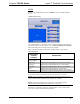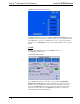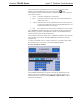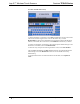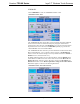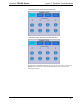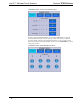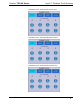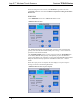Specifications
Crestron TPS-6X Series Isys 5.7” Wireless Touch Screens
Operations Guide – DOC. 6875C Isys 5.7” Wireless Touch Screens: TPS-6X Series • 19
The TPS-6X has three independent means of connecting to a control system:
Ethernet, Cresnet and Radio (RF). The Crestron Swirl logo
in the
CONNECTION STATUS section illuminates to indicate the status of the connection
to the control system(s):
• Green Connected (via Ethernet, Cresnet or RF)
• Blue Connected to some but not all of the control systems listed in IP
table (Ethernet only)
• Yellow Network trouble (no CIP communication with a control system, no
Cresnet packets addressed to panel or CEN(I)-ERFGW-POE is not
communicating with a control system)
• Red Not connected to any control system (via Ethernet, Cresnet or RF)
The “COMMUNICATIONS” menu also provides data for wireless signal strength,
RF ID, gateway connection and ID, Ethernet connection, IP and MAC addresses,
Cresnet connection status and ID and infrared ID.
The IP TABLE section at the bottom of the “COMMUNICATIONS” menu shows all
current IP table entries and provides UP and DN buttons which allow scrolling
through the list.
To create a new IP table entry or to edit an existing one, touch the rectangle within
the IP TABLE section of the menu to enter the IP TABLE EDITOR.
IP TABLE EDITOR (IP ADDRESS)
The IP TABLE EDITOR offers the option of entering the information as an IP
address (as shown in the illustration above) or as a hostname (as shown in the
following illustration). Simply touch IP ADDRESS or HOSTNAME to switch
between the two methods.