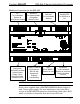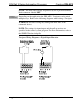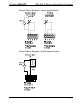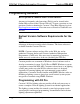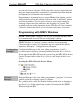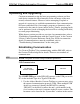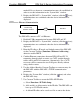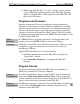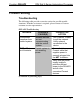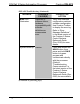Installation guide
DIN Rail 2-Series Automation Processor Crestron DIN-AP2
8. When using the DIN-AP2 as a “slave”, edit the “master” control
system’s IP table to include an entry for the DIN-AP2. The entry
should list the DIN-AP2’s IP ID (specified on the DIN-AP2’s IP
table) and its IP address.
Programs and Firmware
Program or firmware files may be distributed from programmers to
installers or from Crestron to dealers. Firmware upgrades are available
from the Crestron Web site as new features are developed after product
releases. One has the option to upload programs via the programming
software or to upload and upgrade via the Crestron Toolbox. For details
on uploading and upgrading, refer to the SIMPL Windows help file or the
Crestron Toolbox help file.
SIMPL
Windows
If a SIMPL Windows program is provided, it can be uploaded to the
control system using SIMPL Windows or Crestron Toolbox.
Firmware
Check the Crestron Web site to find the latest firmware. (New users may
be required to register to obtain access to certain areas of the site,
including the FTP site.)
Upgrade DIN-AP2 firmware via Crestron Toolbox.
1. Establish communication with the DIN-AP2 and display the
“System Info” window.
2. Select Functions | Firmware… to upgrade the DIN-AP2
firmware.
Program Checks
Actions that can be performed on the DIN-AP2 vary depending on
whether it is connected via Cresnet or Ethernet.
Cresnet
Connections
For Cresnet connections, using Crestron Toolbox, display the network
device tree (Tools | Network Device Tree View) to show all network
devices connected to the control system. Right-click on the DIN-AP2 to
display actions that can be performed on the DIN-AP2.
Ethernet
Connections
For Ethernet connections, display the “System Info window (click the
icon) and select the Functions menu to display actions that can be
performed on the DIN-AP2.
22 • DIN Rail Automation Processor: DIN-AP2 Operations & Installation Guide – DOC. 6662C