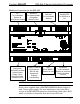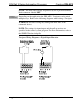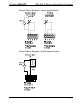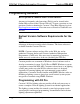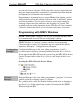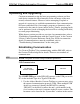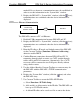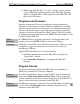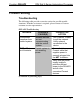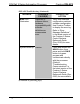Installation guide
Crestron DIN-AP2 DIN Rail 2-Series Automation Processor
As with all Crestron software, D3 Pro provides extensive right-click and
drag-and-drop functionality in addition to convenient keyboard shortcuts
for frequently used functions and commands.
Programming is organized into six system Views of the lighting system,
each providing a moveable toolbox of devices such as interfaces, fixtures
and control modules. You can add a device to your system simply by
selecting it from one of the toolboxes and dragging it to a room. The
available toolboxes differ depending on the View but all Views include a
"General" toolbox that allows you to add areas and rooms at any time.
Programming with SIMPL Windows
NOTE: While SIMPL Windows can be used to program the DIN-AP2,
it is recommended to use D3 Pro for configuring a system.
SIMPL Windows is Crestron’s premier software for programming
Crestron control systems. It is organized into two separate but equally
important “Managers”: Configuration and Program.
Configuration
Manager
Configuration Manager is the view where programmers “build” a
Crestron control system by selecting hardware from the Device Library.
To incorporate the DIN-AP2 into the system, drag the DIN-AP2 from the
Control Systems folder of the Device Library and drop it in the System
Views.
Locating the DIN-AP2 in the Device Library
Program
Manager
Program Manager is the view where programmers “program” a Crestron
control system by assigning signals to symbols.
The symbol can be viewed by double clicking on the icon or dragging it
into Detail view. Each signal in the symbol is described in the SIMPL
Windows help file (F1).
Operations & Installation Guide – DOC. 6662C DIN Rail Automation Processor: DIN-AP2 • 19