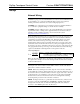Installation guide
FlipTop Touchpanel Control Center Crestron C2N-FT-TPS4/TPS4-U
NOTE: When touching each crosshair during calibration, be as accurate as possible.
Use a stylus or the tip of a capped pen or the eraser end of a pencil. To cancel
calibration and return to the CALIBRATION MENU without saving calibration data,
create a calibration error by touching the screen in an area that is opposite from the
instructed area.
Setup Menu
SETUP MENU
To obtain the SETUP MENU, shown to the left, press the Setup button from the
MAIN MENU. The SETUP MENU offers a series of buttons, which open additional
menus and screens that are detailed in subsequent paragraphs. After setup parameters
have been set, select the Return button to return to the MAIN MENU.
NOTE: For convenience, the current CRESNET ID setting is displayed in the lower
left corner.
NOTE: All touchpanel settings are automatically saved in non-volatile memory.
Interface
INTERFACE MENU
The touchpanel communicates with a control system to activate commands or to
display feedback from components within the system. The communication interface
must be correctly specified or communication will not occur. To set communication
parameters, first select the Interface button on the SETUP MENU to display the
INTERFACE MENU screen, shown to the left. Then, use the CRESNET ID UP
and DOWN buttons to set the Cresnet network identity (CRESNET ID).
Use the other buttons on the screen to enable/disable the preferred communications
protocol: Cresnet II, Ethernet, or CIP (Crestron Internet Protocol).
Cresnet II buttons determine the touchpanel’s communication mode. Select Enable
for normal Cresnet communications (default); select Disable to disable the Cresnet
communications interface.
The Ethernet Enable and Disable buttons determine the touchpanel’s ability to
communicate with other devices via Ethernet.
The CIP Enable and Disable buttons determine the touchpanel’s ability to
communicate with other Crestron devices using CIP.
After the Cresnet ID setting has been verified and the communications protocol has
been selected, press Return to save the settings and return to the SETUP MENU.
AUDIO MENU
Audio
From the SETUP MENU, press the Audio button to open the AUDIO MENU
screen, shown at left.
Press the WAV button to open the AUDIO SETUP – WAV screen. Use the buttons
on this screen to set the WAV file volume level, to enable/disable the WAV file
function and to play the WAV file to verify your settings. The area to the right of
the volume UP/DOWN buttons shows the relative volume from 0% to 100%, both
as a numeric value and, for a quick visual reference, as an analog bar.
Similarly, press the KEY CLICK Enabled/Disabled button to open the AUDIO
SETUP – KEY CLICK screen. Use the buttons on this screen to adjust the key
click volume level (0 – 100%), and to enable/disable an audible tone (beep) when
the touchpanel buttons are pressed. The area to the right of the volume UP/DOWN
buttons shows the relative volume from 0% to 100%, both as a numeric value and,
for a quick visual reference, as an analog bar.
16 • FlipTop Touchpanel Control Center: C2N-FT-TPS4/TPS4-U Operations & Installation Guide - DOC. 6398