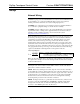Installation guide
Crestron C2N-FT-TPS4/TPS4-U FlipTop Touchpanel Control Center
Underside Connections
ETHERNET:
10/100
BASE-T
ETHERNET
TO LAN
GROUND
CRESNET:
TO CONTROL
SYSTEM AND
OTHER
CRESNET
DEVICES
120 VAC LINE
CORD
(C2N-FT-TPS4
ONLY)
LAN
Configuring the Touchpanel
MAIN MENU
This menu can also be obtained via
digital reserved join number, 17242.
NOTE: The only connection required to configure the touchpanel is power. Refer to
“Hardware Hookup” on page 14 for details.
NOTE: The touch screen responds to both finger and stylus commands. Since the
screen is small, Crestron recommends that a stylus (not supplied) be used to ensure
the accuracy of commands. Use a stylus that will not damage the surface of the
screen.
Prior to normal operation, it is advisable to configure the unit using a series of setup
screens. The MAIN MENU for configuring the touchpanel appears when a finger (or
stylus) is held (approximately five seconds) to the touchscreen when power is applied.
Upon entering SETUP MODE, the MAIN MENU, shown to the left, displays four
buttons: Touch Screen Calibration, Exit and Run Program, Setup, and
Diagnostics.
Selecting Exit and Run Program verifies that all of the setup information has been
saved to EEPROM and displays the main page that has been programmed into the
touchpanel. The remaining buttons on the MAIN MENU open other menus, which are
discussed in subsequent paragraphs.
Calibration Menu
CALIBRATION MENU
Calibration of the touchscreen is required if the active touch area of a button does not
coincide with the button's image. Select the Touch Screen Calibration button to
display the CALIBRATION MENU, as shown to the left. The CALIBRATION
MENU offers the choice to initiate calibration with the Perform Calibration button
or return to the previous screen with the Return button. Choose an option by
touching the appropriate button.
If you need to calibrate the touchpanel, the screen displays the message "Touch Upper
Left" centered on the panel with a cross hair in the upper left corner. Touch the cross
hair to initiate calibration. Another message, "Touch Upper Right", appears with a
cross hair in the correct corner. Touch the cross hair. A final message, “Touch Lower
Right”, appears with a cross hair in the correct corner. Touch the crosshair to finish
the calibration and return to the MAIN MENU.
Operations & Installation Guide – DOC. 6398 FlipTop Touchpanel Control center: C2N-FT-TPS4/TPS4-U • 15