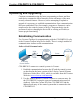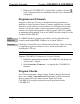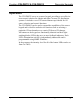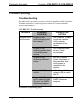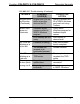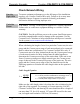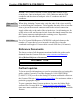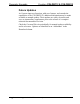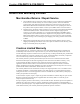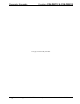Installation guide
Table Of Contents

Decorator Keypads Crestron C2N-DBF12 & C2N-DBN12
18
•
Decorator Keypads: C2N-DBF/N12 Operations & Installation Guide – DOC. 6200C
3. Display the C2N-DBF/N12’s “System Info” window (click the
icon); communications are confirmed when the device information
is displayed.
Programs and Firmware
Program or firmware files may be distributed from programmers to
installers or from Crestron to dealers. Firmware upgrades are available
from the Crestron Web site as new features are developed after product
releases. One has the option to upload programs via the programming
software or to upload and upgrade via the Crestron Toolbox. For details
on uploading and upgrading, refer to the SIMPL Windows help file or the
Crestron Toolbox help file.
SIMPL
Windows
If a SIMPL Windows program is provided, it can be uploaded to the
control system using SIMPL Windows or Crestron Toolbox.
Firmware
Check the Crestron Web site to find the latest firmware. (New users may
be required to register to obtain access to certain areas of the site,
including the FTP site.)
NOTE: During firmware loads, all LEDs blink at a slow rate.
Upgrade C2N-DBF/N12 firmware via Crestron Toolbox.
1. Establish communication with the C2N-DBF/N12 and display the
“System Info” window.
2. Select Functions | Firmware… to upgrade the C2N-DBF/N12
firmware.
Program Checks
For Cresnet connections, using Crestron Toolbox, display the network
device tree (Tools | Network Device Tree View) to show all network
devices connected to the control system. Right-click on the
C2N-DBF/N12 to display actions that can be performed on the
C2N-DBF/N12.