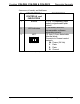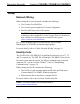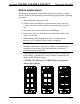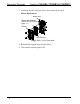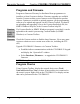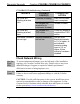Installation guide
Crestron C2N-DB6, C2N-DB8 & C2N-DB12 Decorator Keypads
Uploading and Upgrading
Crestron recommends using the latest programming software and that
each device contains the latest firmware to take advantage of the most
recently released features. However, before attempting to upload or
upgrade it is necessary to establish communication. Once communication
has been established, files (for example, programs, projects, or firmware)
can be transferred to the control system (or device). Finally, program
checks can be performed (such as changing the device ID or creating an
IP table) to ensure proper functioning.
NOTE: Crestron software and any files on the website are for authorized
Crestron dealers and Crestron Service Providers (CSPs) only. New users
must register to obtain access to certain areas of the site (including the
FTP site).
Establishing Communication
Use Crestron Toolbox for communicating with the C2N-DB6/8/12; refer
to the Crestron Toolbox help file for details. There is a single method of
communication: indirect communication.
Indirect Communication
The C2N-DB6/8/12 connects to the control system via Cresnet.
1. Click Tools | System Info.
2. Click the icon.
3. For Connection Type, select Cresnet ID. In the Through drop-
down menu, select the control system.
4. Click OK. Communications are confirmed when the device
information is displayed.
PC Running
Crestron Toolbox
C2N-DB
Keypad
Serial,
or USB
LAN
Cresnet
Control
System
C OM PU TER
PWR
N ET
H W-R
SW-R
ACQUIRE
AC TIVITY
Operations & Installation Guide - DOC. 6154C Decorator Keypads: C2N-DB6/8/12 • 13