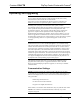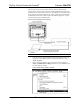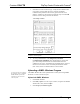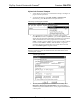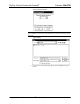Installation guide
Table Of Contents
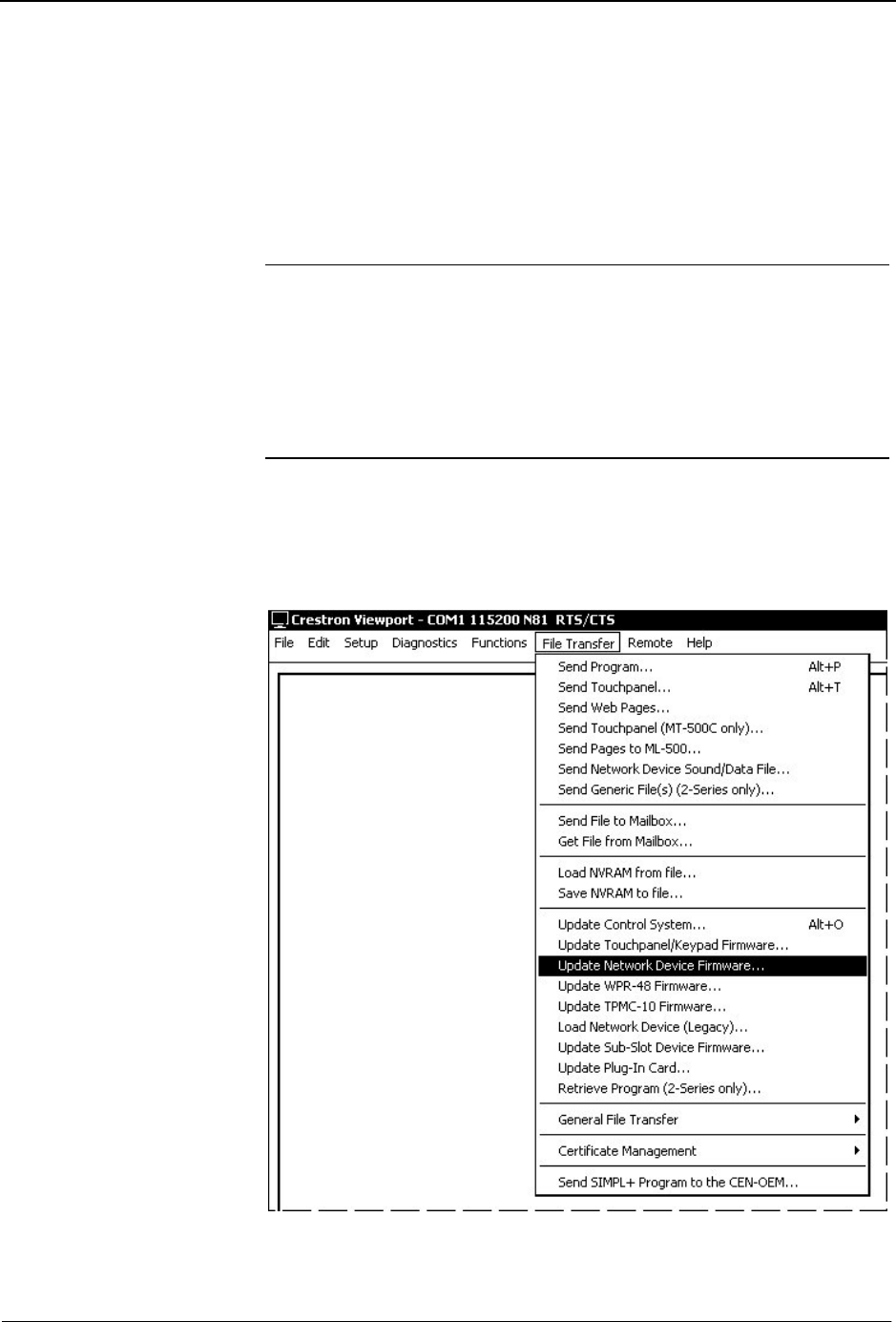
Crestron C2N-FTB FlipTop Control Center with Cresnet
®
Firmware Upgrade
A firmware upgrade
file has the extension .csf.
To take advantage of all the C2N-FTB features, it is important that the unit
contains the latest firmware available. Please check the Crestron website for the
latest version of firmware. Not every product has a firmware upgrade, but as
Crestron improves functions, adds new features, and extends the capabilities of
its products, firmware upgrades are posted. To upgrade the firmware, complete
the following steps.
NOTE: Viewport versions 3.80 or later have "Load Network Device
(Legacy)..." and "Update Network Device Firmware..." options. Either will
work with firmware version 1.00 but Crestron suggests using "Update Network
Device Firmware..." to load firmware updates.
NOTE: A firmware upgrade file has the extension .csf.
The following is the acceptable file extension for a firmware update file.
.upg C2N-FTB.V.XXXXX.upg
1. Make sure that “Communication Settings,” which begins on page 23,
has been performed.
2. As shown after this step, select File Transfer | Update Network
Device Firmware… from the Viewport menu bar.
File Transfer | Update Network Device Firmware… Command
3. As shown in the “Select Network ID” window, select the Net ID of the
C2N-FTB, and then click OK. The “Open” window appears (refer to
the following graphics).
Operations & Installation Guide – DOC. 6338 FlipTop Control Center with Cresnet
®
: C2N-FTB • 27