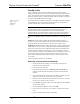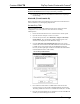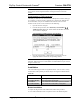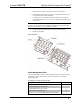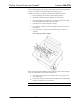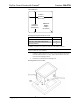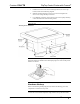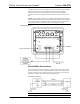Installation guide
Table Of Contents
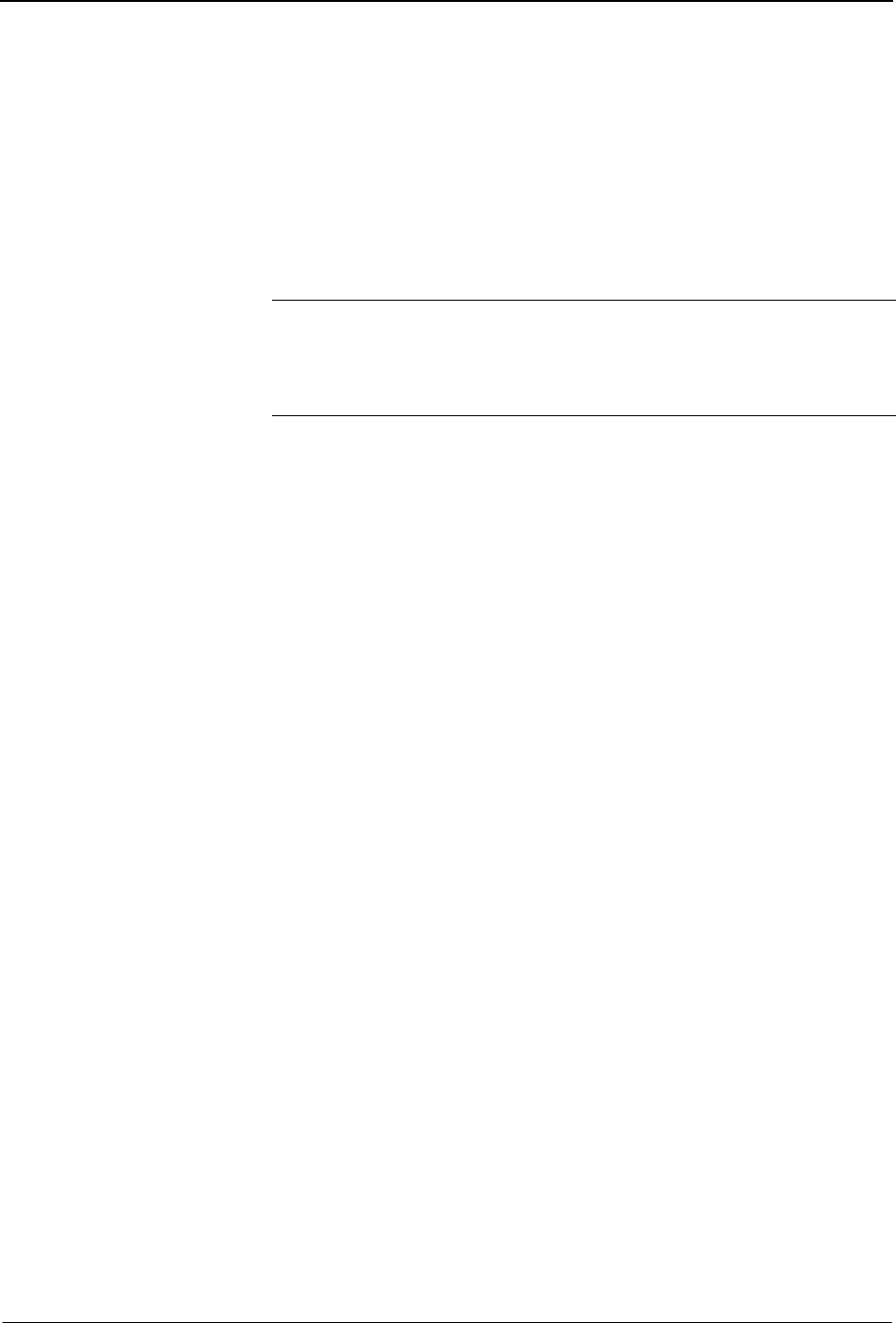
FlipTop Control Center with Cresnet
®
Crestron C2N-FTB
Identity Code
Every equipment and user interface within the network requires a unique
identity code (Net ID). These codes are two-digit hexadecimal numbers from 03
to FE. The Net ID of each unit must match an ID code specified in the SIMPL
Windows program. Refer to “Setting the Net ID in Device Settings” on page 20
for details of the SIMPL Windows procedure
Refer to the note on
page 23 for a
definition of
Viewport.
The Net ID of the C2N-FTB has been factory set to 1E. The Net IDs of multiple
C2N-FTBs in the same system must be unique. Net IDs are changed from a
personal computer (PC) via the Crestron Viewport.
NOTE: For detailed information on establishing communication between the
PC and control system, refer to “Communication Settings” on page 23. If
communication cannot be established, refer to the “Troubleshooting
Communications” section in the latest version of the 2-Series Control System
Reference Guide (Doc. 6256), which is available from the Crestron website.
There are two different methods—Method A or Method B—for setting the Net
ID:
Method A (Cresnet address-settable ID), described as follows, applies to
devices in a Cresnet system with a 2-Series control system and requires that a
single unit be the only network device connected to the control system.
Method B (Touch Settable ID or TSID), which begins on page 9, applies to all
TSID-ready devices in a Cresnet system with 2-Series control system upgrade
file (CUZ) version 3.029 or later. TSID functionality makes it possible for the
control system to recognize a network device via its serial number, which is
stored in the device’s memory. This method does not require that any devices be
disconnected from the network; Net IDs may be set with the entire Cresnet
system intact. This method requires the use of the Crestron Viewport version
3.35 or later.
Use the appropriate method to set the Net ID.
Method A (Cresnet address-settable ID)
1. Ensure that the device requiring a Net ID change is the only unit
connected to the control system.
2. Open the Crestron Viewport.
3. From the Viewport menu, select Functions | Set Network ID. The
software checks the baud rate and then opens the "Set Network ID"
window.
4. In the "Set Network ID" window, select the device requiring a Net ID
change from the Current Network Devices text window.
5. Select the new Net ID for the device from the Choose the new network
ID for the selected device (Hex): text box.
6. Click Set ID to initiate the change. This will display the "ID command
has been sent" window.
7. In the "Command Complete" window, click OK.
8. In the Current Network Devices text window, verify the new Net ID
code.
9. In the "Set Network ID" window, click Close.
8 • FlipTop Control Center with Cresnet
®
: C2N-FTB Operations & Installation Guide - DOC. 6338