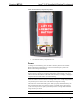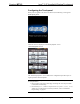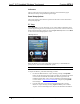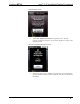User Manual
Table Of Contents
Isys™ 2.8” Handheld Wireless Touchpanel Crestron MTX-3
Indicators
The top of the setup screen contains the system bar, which includes bar graph
indicators for battery strength and RF signal strength.
Panel Setup Options
These setup options control the basic operation of the MTX-3 and are discussed in
subsequent paragraphs.
RF Setup
Touch RF Setup to go to the “RF Setup” screen, which displays information about
your RF Signal Strength, Gateway EUID, Gateway Connection, Control Connection,
RF ID, Client EUID and to gain access to the Acquire Gateway button. Touch Back
to return to the “Panel Setup Options” screen.
“RF Setup” Screen
Before the MTX-3 can be used, it must first be acquired by a CEN-RFGW-EX
gateway that is connected to an infiNET EX system.
NOTE: An infiNET EX device can be acquired by only one gateway.
To acquire the MTX-3, perform the following procedure:
1. Put the CEN-RGFGW-EX in Acquire mode by pressing its ACQUIRE
button (on the unit itself or from Crestron Toolbox, as described in the latest
revision of the CEN-RFGW-EX infiNET EX Gateway Operations &
Installation Guide (Doc. 6706), which is available for download from the
Crestron website (www.crestron.com/manuals
). The gateway ACQUIRE
LED will light.
2. From the “RF Setup” screen ,shown in the illustration above, put the
MTX-3 in Acquire mode by touching Acquire Gateway. The “Confirm
Acquire” screen will be displayed, as shown in the illustration that follows.
14 • Isys™ 2.8” Handheld Wireless Touchpanel: MTX-3 Operations Guide – DOC. 7066A