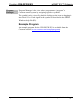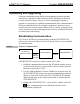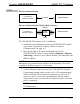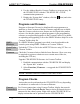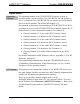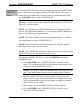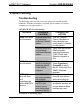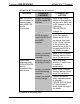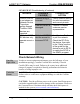User Manual
Table Of Contents
InfiNET EX™ Gateway Crestron CEN-RFGW-EX
4. Use the Address Book in Crestron Toolbox to create an entry for
the CEN-RFGW-EX with the CEN-RFGW-EX’s TCP/IP
communication parameters.
5. Display the “System Info” window (click the
icon) and select
the CEN-RFGW-EX entry.
Programs and Firmware
Program or firmware files may be distributed from programmers to
installers or from Crestron to dealers. Firmware upgrades are available
from the Crestron website as new features are developed after product
releases. One has the option to upload programs via the programming
software or to upload and upgrade via the Crestron Toolbox. For details
on uploading and upgrading, refer to the SIMPL Windows help file or the
Crestron Toolbox help file.
SIMPL
Windows
If a SIMPL Windows program is provided, it can be uploaded to the
control system using SIMPL Windows or Crestron Toolbox.
VisionTools
Pro-e
Upload the VT Pro-e file for the infiNET EX device using VT Pro-e or
Crestron Toolbox.
Firmware
Check the Crestron website to find the latest firmware. (New users may
be required to register to obtain access to certain areas of the site,
including the FTP site.)
Upgrade CEN-RFGW-EX firmware via Crestron Toolbox.
1. Establish communication with the CEN-RFGW-EX and display
the “System Info” window.
2. Select Functions | Firmware… to upgrade the CEN-RFGW-EX
firmware.
NOTE: Minimum firmware version is 2.001.0003 or later.
Program Checks
Actions that can be performed on the CEN-RFGW-EX vary depending
on whether it is connected via Cresnet or Ethernet.
Cresnet
Connections
For Cresnet connections, using Crestron Toolbox, display the network
device tree (Tools | Network Device Tree) to show all network devices
connected to the control system. Right-click on the CEN-RFGW-EX to
display actions that can be performed on the CEN-RFGW-EX.
20 • infiNET EX™ Gateway: CEN-RFGW-EX Operations & Installation Guide – DOC. 6706C