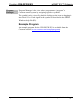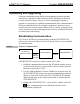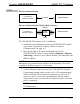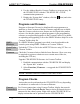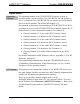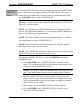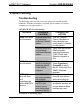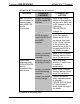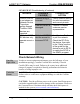User Manual
Table Of Contents
Crestron CEN-RFGW-EX infiNET EX™ Gateway
TCP/IP
Ethernet Communication
Ethernet
PC Running
Crestron Toolbox
CEN-RFGW-EX
Ethernet Communication (Without Hub or Router)
Ethernet
PoE
120 V
PC Running
Crestron Toolbox
Power
Injector
CEN-RFGW-EX
The CEN-RFGW-EX connects to PC via Ethernet:
1. Establish serial communication between CEN-RFGW-EX and PC,
to get to the “System Info” window. (Refer to “Indirect
Communication” on page 18.)
2. Enter the IP address, IP mask, and default router of the
CEN-RFGW-EX via the Crestron Toolbox (Functions | Ethernet
Addressing); otherwise, leave DHCP enabled. (The unit ships with
DHCP enabled.)
NOTE: Use the Device Discovery Tool in Crestron Toolbox to detect all
Ethernet devices on the network and their IP configuration. The tool is
available in Toolbox version 1.15.143 or later.
3. Confirm Ethernet connections between CEN-RFGW-EX and PC.
If connecting through a hub or router, use CAT5 straight through
cables with 8-pin RJ-45 connectors. Alternatively, use a CAT5
crossover cable to connect the two LAN ports directly without
using a hub or router (via static IP and a power injector, if no other
power is supplied).
NOTE: Some PCs may not require a crossover cable. Check with
PC manufacturer.
Operations & Installation Guide – DOC. 6706C infiNET EX™ Gateway: CEN-RFGW-EX • 19