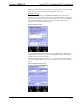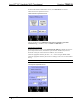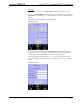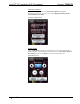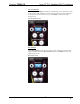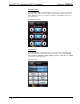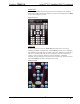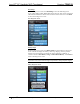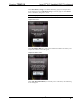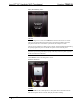User Manual
Table Of Contents
- Isys i/O® 2.8” Handheld WiFi Touchpanel: TPMC-3X
- Introduction
- Setup
- Identity Code
- Battery Installation
- Power
- Battery Calibration
- Configuring the Touchpanel
- General Use and Safety
- Recommended Cleaning
- Programming Software
- Uploading and Upgrading
- Problem Solving
- Appendix: TBD
- Software License Agreement
- Return and Warranty Policies
Crestron TPMC-3X Isys i/O
®
2.8” Handheld WiFi Touchpanel
IP Config
From the WiFi Setup screen, touch IP Config to display the IP Settings screen.
You can select USE DHCP to automatically assign an IP address or you can select
USE STATIC, which allows you to manually enter an IP Address, Subnet Mask and
Gateway.
The TPMC-3X ships with DHCP enabled by default.
IP Settings Screen
If you are using a static IP address, touch DNS Servers to enter the DNS Servers
screen. Here, you can enter a specific Main DNS, Alternate DNS, Main WINS and
Alternate WINS. Touch IP Settings to return to the IP Settings screen.
Touch the appropriate hard key for Tab>> or <<Tab to navigate editable fields.
Touch the appropriate hard key for OK to save settings or for Cancel to exit without
saving.
DNS Servers Screen
Operations Guide – DOC. 6789C Isys i/O
®
2.8” Handheld WiFi Touchpanel: TPMC-3X • 19