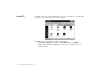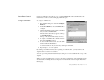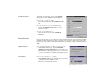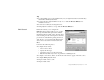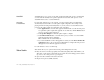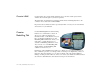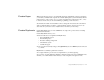Operating Instructions and Installation Instructions
3-12 Using Sound Blaster Live! Player 5.1
AutoEAX
AutoEAX allows you to specify for any audio application which audio preset to automatically
associate with the currently active speaker output. For the automatic audio presets to work,
AutoEAX must be active or at least minimised.
Associating
an Audio Preset
For each audio application on your computer, you can specify the audio preset that will be
automatically associated with it, for each speaker output configuration. For example, when
playing an audio CD using Creative PlayCenter 2, you may want to associate different audio
presets for the speaker outputs "Live!Surround" and "4 Speakers".
1. In the
Application
list, select the audio application with which to associate an audio preset
for a particular speaker output. If the application is not in the list, click the
Browse
button
to browse for and open the application.
2. In the
Speaker Output
box, click the speaker output to configure.
3. In the
Linked Audio Preset
box, click the audio preset you want to associate with this
application/speaker-output combination.
This combination trio are automatically set.
4. If you want AutoEAX to monitor this application's activity, clear the
Do not monitor this
application
check box. If you check it, AutoEAX will not configure the audio preset for
that application even when the application is started.
For other functions, refer to its online help.
Wave Studio
Wave Studio allows you to perform the following sound editing functions easily:
❑
Play, edit, and record 8-bit (tape quality) and 16-bit (CD quality) Wave data. Enhance your
Wave data or create unique sounds with various special effects and editing operations such as
rap, reverse, echo, mute, pan, cut, copy, and paste.
❑
Open and edit several Wave files at the same time.
❑
Import and export raw (.RAW) data files.