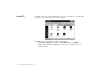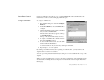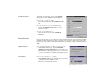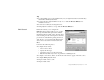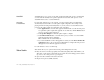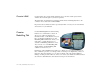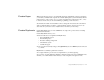Operating Instructions and Installation Instructions
3-8 Using Sound Blaster Live! Player 5.1
Configure an Instrument
To configure an instrument:
1. In the SoundFont dialog box, click the
Configure Instrument
tab.
2. In the
Select Bank
list, select the bank whose
instruments you want to configure. You can
select any bank.
3. In the
Select Instrument
list, select the
instrument to configure.
In the
Instrument Stack
, you may see an
instrument entry although you did not load an
instrument on this page. The instrument can be
found in a bank loaded on the
Configure Bank
tabbed page.
4. Click the
Load
button and load a SoundFont or
single-instrument (for example, .WAV) file.
The last file loaded always appears at the top of the
Instrument Stack
with an arrow
pointing to it.
5. To clear an instrument from the stack, select the instrument and then click the
Clear
button.
6. For faster processing of SoundFont files, the files are loaded into memory. You need to set
the maximum amount of cache memory your SoundFont files can occupy, so that your
system performance does not suffer from insufficient memory. You can also set the caching
algorithm for a balanced system performance.
Setting the maximum amount of
cache memory for SoundFont files
does not mean setting aside or
reserving the space. The space can
still be used by your computer or
other files, if needed.