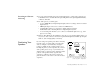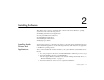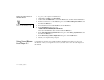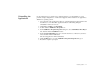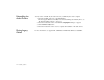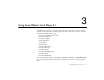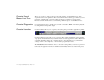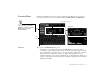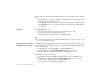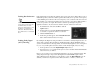Operating Instructions and Installation Instructions
3-4 Using Sound Blaster Live! Player 5.1
The three buttons at the left side of the Main deck allows you to switch between three different
views:
• In the
EAX
view, you can select and create your audio presets and position audio sources
within the speaker configuration space.
• In the
Speaker
view, you can select your speaker setup and perform a speaker output test.
• In the
Spectrum
view, you can select and display the spectrum analyzer during playback
or recording.
Mixer deck
The
Mixer deck
allows you to:
• Mix sounds from various audio input sources when playing or recording;
• Adjust the volume level for the audio input sources;
• Adjust the treble and bass level, front/rear or left/right balance.
Tip
❑
If you are not sure what the icons on the Surround Mixer represent, place the pointer over any
icon or area to display the tooltip.
Switching between analog
and digital output modes
By default, the Analog/Digital Out jack of the audio card outputs analog centre and subwoofer
channels. To allow it to give digital 6-channel or compressed AC-3 SPDIF output (digital output
mode), do the following:
1. In the Main deck of the Surround Mixer, click the
Speaker
button.
2. In the Speaker view, click the
Digital Output only
check box to select it.
(This is available for all speaker modes except for the Headphones mode).
Alternatively, you can do the following:
1. In the Mixer deck of Surround Mixer, click the red plus sign above the
VOL
control.
2. In the dialog box that appears, click the
Digital Output only
check box to select it.
To switch back to analog output mode, clear this check box.
Changes made will be reflected in the Speaker view.