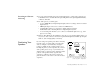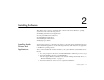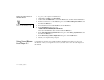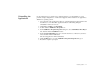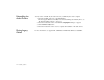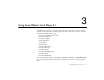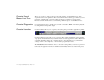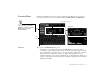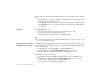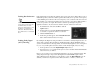Operating Instructions and Installation Instructions
Installing Sound Blaster Live! Player 5.1 1-9
Recording and Content
Authoring
❑
If you are a musician with semi-professional requirements, you may want to upgrade your
Sound Blaster Live! card with either the Optical Digital I/O card (plus Digital I/O Module),
or the Live! Drive IR.
❑
For either options, you will be given:
• A set of SPDIF (RCA) and Optical input/output jacks for recording to and from external
digital devices;
• MIDI input/output connectors for connection to MIDI devices;
• A Digital DIN connector for connection to digital speakers such as the
FourPointSurround or DeskTop Theater 5.1 Digital Speaker Systems;
• A second analog Line In allows you to connect to an additional input device (e.g. a CD
player) for recording.
❑
The Live! Drive IR fits into the standard 5¼” drive bay of your computer and thus allows you
easy access to these connectors from its front panel. The Headphones and Microphone inputs
utilise ¼” jacks for high-quality connectivity.
Positioning Your
Speakers
If you are using four speakers, place them so that they
form the corners of a square with you exactly in the
centre (as in Figure 1-5) and that they are angled
toward you. Make sure the computer monitor is not
blocking the path of your front speakers. If you have a
centre speaker, place it on top of your monitor, also
angled toward you. You may want to adjust the relative
positions of the speakers until you get the audio
experience you like best. If you have a subwoofer,
place the unit in a corner of the room for the best bass
experience.
Figure 1-5: Recommended speaker positions
for the 4-speaker configuration.
Computer
monitor
Front left
speaker
Front right
speaker
Rear left
speaker
Rear right
speaker
Yo u
Sub-
woofer