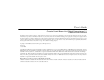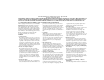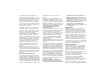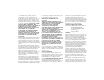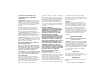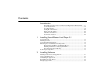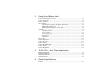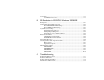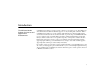User’s Guide Creative Sound Blaster Live! Digital Entertainment 5.1 Creative Audio Software Information in this document is subject to change without notice and does not represent a commitment on the part of Creative Technology Ltd. No part of this manual may be reproduced or transmitted in any form or by any means, electronic or mechanical, including photocopying and recording, for any purpose without the written permission of Creative Technology Ltd.
Crea tive En d- Us er So ftw are Li c en se Ag reem e nt Vers i on 2. 4 , Ju ne 20 00 PLEASE READ THIS DOCUMENT CAREFULLY BEFORE INSTALLING THE SOFTWARE. BY INSTALLING AND USING THE SOFTWARE, YOU AGREE TO BE BOUND BY THE TERMS OF THIS AGREEMENT. IF YOU DO NOT AGREE TO THE TERMS OF THIS AGREEMENT, DO NOT INSTALL OR USE THE SOFTWARE. PROMPTLY RETURN, WITHIN 15 DAYS, THE SOFTWARE, ALL RELATED DOCUMENTATION AND ACCOMPANYING ITEMS TO THE PLACE OF ACQUISITION FOR A FULL REFUND.
secrets and other proprietary information of Creative and its licensors. Except to the extent expressly permitted by this Agreement or by the laws of the jurisdiction where you are located, you may not decompile, disassemble or otherwise reverse engineer the Software, or engage in any other activities to obtain underlying information that is not visible to the user in connection with normal use of the Software.
to contaminate other computer programs or computer data, consume computer resources, modify, destroy, record, or transmit data, or in some other fashion usurp the normal operation of the computer, computer system, or computer network, including viruses, Trojan horses, droppers, worms, logic bombs, and the like.
ADDENDUM TO THE MICROSOFT SOFTWARE LICENSE AGREEMENT (WINDOWS 95) IMPORTANT: By using the Microsoft software files (the “Microsoft Software”) provided with this Addendum, you are agreeing to be bound by the following terms. If you do not agree to be bound by these terms, you may not use the Microsoft Software.
Contents Introduction The All-Round Audio Solution for Internet and Digital Home Entertainment........xi System Requirements.................................................................................................xii Live!Ware Benefits.....................................................................................................xii Getting More Information........................................................................................ xiii Where To Go From Here ........................
3 Using Sound Blaster Live! Creative Sound Blaster Live! Tour...................................................................................... 3-2 Creative Diagnostics ............................................................................................................. 3-2 Creative Launcher ................................................................................................................. 3-2 Surround Mixer .........................................................................
Connectivity ......................................................................................................................... A-3 Sound Blaster Live! card......................................................................................... A-3 B SB Emulation in MS-DOS/ Windows 95/98/ME Background ...........................................................................................................................B-1 Understanding the Installation Program .................................
Problems With Joystick ....................................................................................................... C-5 Resolving I/O Conflicts ....................................................................................................... C-7 Problems in Windows NT 4.0 ............................................................................................. C-7 Problems with Encore DVD Player ....................................................................................
Introduction The All-Round Audio Solution for Internet and Digital Home Entertainment Sound Blaster Live! Player 5.1 is the top audio solution for your games, movies, CDs, MP3 songs and other Internet entertainment. With its support for today’s leading audio standard—EAX— Sound Blaster Live! Player 5.1 creates real-life, multi-dimensional sound and multi-textured acoustical environments for the most realistic 3D audio experience.
System Requirements For Creative software, your card requires at least: ❑ Genuine Intel® Pentium® class processor: 166 MHz for Windows 95/98 or Windows Millennium Edition, 200 MHz for Windows NT 4.0 or Windows 2000 ❑ Intel or 100% compatible motherboard chipset ❑ Windows 95, 98 or Millennium Edition, Windows NT 4.0 or Windows 2000 ❑ 16 MB RAM for Windows 95/98 or Millennium Edition (32 MB RAM recommended), 32 MB RAM for Windows NT 4.
Getting More Information See the online User’s Guide for MIDI specifications and connector pin assignments, as well as instructions on using the various applications in your audio package. Where To Go From Here ... ❑ For hardware and software installation instructions, refer to Chapters 1 and 2. ❑ To learn about the bundled applications, refer to Chapters 3 and 4. Other Recommendations ❑ View the contents of the Demo CD for additional demonstrations, libraries and other software. ❑ Visit the www.
Installing Sound Blaster Live! Player 5.1 1 This chapter is organised as follows: ❑ Your Audio Card ❑ Installing the Card ❑ Connecting Related Peripherals ❑ Enhancing Your Sound Blaster Live! Experience ❑ Positioning Your Speakers Installing Sound Blaster Live! Player 5.
Your Audio Card Your audio card has these jacks and connectors which allow you to attach other devices: A jack is a one-hole connecting interface whereas a connector consists of many pins. Some connectors here may not be available on your card. Refer to the online User’s Guide, “Hardware Information”, for details on connector pin assignments. CD Audio connector AUX connector Connects to the Analog Audio output on a CD-ROM or DVD-ROM drive using a CD audio cable.
Installing the Card Do not force the audio card into the slot. If it does not fit properly, gently remove it and try again. 1. Switch off your system and all peripheral devices. 2. Touch a metal plate on your system to ground yourself and to discharge any static electricity, and then unplug the power cord from the wall outlet. 3. Remove the cover from your system. 4. Remove the metal plate from one unused PCI expansion slot in your system and put the screw aside, to be used later. 5.
Connecting Related Peripherals ❑ If you are playing games in Windows 95/98 MS-DOS mode (pure DOS mode), you must: • Make sure the CD In connector and the Analog Audio connector of the CD-ROM or PC-DVD drive are connected. • In addition, if you get distorted audio, do not connect the CD SPDIF connector to the Digital Audio connector of the CD-ROM or PC-DVD drive.
Enhancing Your Sound Blaster Live! Experience The Sound Blaster Live! card alone will most undoubtedly give you endless hours of listening pleasure. To further enhance your SB Live! experience, there are several upgrade options (available separately). The following information and diagrams on the next few pages show how you can connect these options to your SB Live! card.
Playing Games and Music, and Watching Movies with 4.1 or 5.1 Digital Speaker Systems FourPointSurround or DeskTop Theater Digital Speakers Analog/Digital Out jack Minijack-to-DIN cable Digital DIN Connects to the Optical Digital I/O card or Live! Drive (see next page). Sound Blaster Live! card Analog Line and Rear Inputs Triple stereo audio cable Playing Games and Watching Movies with an Analog 5.
Connecting to External Consumer Elecronic Devices: Dolby Digital Decoder/Amplifier Analog/Digital Out jack 3.5mm(mono)to-RCA cable Dolby Digital (AC-3) SPDIF In Sound Blaster Live! Player 5.1 card Dolby Digital Decoder/Amplifier Connecting to External Consumer Electronic Devices: Discrete 6-channel Amplifier Discrete 6-channel Amplifier Connects to the Optical Digital I/O card or Live! Drive (see page 1-8). 3 sets of 3.
Recording and Content Authoring with Optical Digital I/O card and Digital I/O Module SPDIF (RCA) In Out Digital device ( e.g., DAT) SPDIF In (RCA) Optical Input MiniDisc Recorder Recording and Content Authoring with Live! Drive IR Recording to or from an external digital device supporting RCA SPDIF input/output SPDIF (RCA) In Out Digital device ( e.g., DAT) MiniDisc Digital I/O Module AUX input from an analog source (e.g.
Recording and Content Authoring ❑ If you are a musician with semi-professional requirements, you may want to upgrade your Sound Blaster Live! card with either the Optical Digital I/O card (plus Digital I/O Module), or the Live! Drive IR.
Installing Software 2 This chapter shows you how to install the audio software in the various Windows operating systems. It consists of the following sections: ❑ Installing Audio Drivers and Applications ❑ Using Sound Blaster Live! Player 5.1 ❑ Uninstalling the Applications ❑ Reinstalling the Audio Drivers ❑ Playing Legacy Games Installing Audio Drivers and Applications You need device drivers to control the components on your audio card.
Setting Up Joystick Drivers in Windows NT 4.0 In Windows 2000, the joystick drivers are automatically set up. 1. 2. 3. 4. 5. 6. 7. 8. 9. Using Sound Blaster Live! Player 5.1 2-2 Installing Software Log on to your computer as Administrator. Click Start -> Settings -> Control Panel. Double-click the Multimedia icon, click the Devices tab, and then click the Add button. In the List of Drivers box of the Add dialog box, select Unlisted Or Updated Driver, and then click the OK button.
Uninstalling the Applications Use the following steps to cleanly remove applications before you reinstall them to correct problems, change configurations, or make version upgrades. These instructions are applicable to all Windows operating systems. 1. Close the audio card’s applications if they are open. This includes Creative Launcher and the SB Live! icon on the taskbar. Applications that are still running during the uninstallation will not be removed. 2. Click Start -> Settings -> Control Panel. 3.
Reinstalling the Audio Drivers You may want to reinstall only the audio drivers if you think they have been corrupted. 1. Insert the installation disc into your CD-ROM drive. The disc supports Windows AutoPlay mode and starts running automatically. If not, see “Problems Installing Software” on page C-1. 2. Follow the instructions on the screen until the Setup Options dialog box appears. 3. Click the Drivers only button. 4.
Using Sound Blaster Live! Player 5.1 3 Sound Blaster Live! Player 5.1 is supported by a full range of applications to help you get the absolute most from the audio card.
Creative Sound Blaster Live! Tour This is a good place to start to learn more about the features of Sound Blaster Live! and to experience its awesome capabilities. The tour uses PixAround’s technology to immerse you in a panaromic “walk-through” experience which encompasses a number of closely-related interactive and informative demos, each featuring a different aspect of Sound Blaster Live!.
Surround Mixer Creative Surround Mixer is the nerve centre for setting and controlling the various aspects of your audio card. It consists of two "detachable" decks: the Main deck and the Mixer deck. Set audio presets here To restore Surround Mixer to its original settings, click Start -> Program-> Creative -> Sound Blaster Live! -> Creative Restore Defaults.
The three buttons at the left side of the Main deck allows you to switch between three different views: • In the EAX view, you can select and create your audio presets and position audio sources within the speaker configuration space. • In the Speaker view, you can select your speaker setup and perform a speaker output test. • In the Spectrum view, you can select and display the spectrum analyzer during playback or recording.
Enabling Bass Redirection Some subwoofers may not be able to reproduce excessive bass. We recommend that you set the subwoofer volume slider to a low level before you enable bass redirection. Thereafter, increase the volume level to a comfortable level. Enabling Dolby Digital (AC-3) Decoding Dolby Digital delivers five full range channels and one bass-only effects channel. However most multimedia speaker systems have satellite speakers that usually do not reproduce low frequency content.
AudioHQ AudioHQ contains several control utilities that allow you to view, audition, or set up the audio properties of one or more audio devices on your computer. AudioHQ can be accessed using any of the following methods: • Click Start -> Programs -> Creative -> Sound Blaster Live! -> AudioHQ; • Click or double-click the AudioHQ icon located at the bottom right corner of your Windows desktop. 3-6 Using Sound Blaster Live! Player 5.
SoundFont Control Creative SoundFont Control allows you to configure MIDI banks with SoundFont files and instruments, as well as set the caching algorithm and space. Configure a MIDI Bank To configure a MIDI bank: 1. In SoundFont dialog box, click the Configure Bank tab. 2. In the Select Bank list, select the MIDI bank to configure. 3. Click the Load button and load the SoundFont file you want to the MIDI bank. The latest file loaded always appears at the top of the Bank Stack box.
Configure an Instrument Setting the maximum amount of cache memory for SoundFont files does not mean setting aside or reserving the space. The space can still be used by your computer or other files, if needed. 3-8 Using Sound Blaster Live! Player 5.1 To configure an instrument: 1. In the SoundFont dialog box, click the Configure Instrument tab. 2. In the Select Bank list, select the bank whose instruments you want to configure. You can select any bank. 3.
SoundFont Options You change the following options on the Options tabbed page of the SoundFont Control dialog box: To specify the caching algorithm: • Select an algorithm from the SoundFont Cache list. To set the amount of cache for SoundFont files: • Drag the SoundFont Cache slider to set the amount of cache. To change the SoundFont device • Select the new device from the SoundFont Device list.
Creative Keyboard Creative Keyboard is a virtual keyboard which allows you to audition or play musical notes produced through MIDI devices. To edit the sound, use Vienna SoundFont Studio or another sound editor. MIDI Input To select a MIDI input device: 1. In the Select MIDI In box in the Options dialog box, click the correct MIDI port. 2. Click the OK button. You can use external MIDI input devices to audition your MIDI banks and instruments.
Tips ❑ To select multiple notes to play simultaneously, use your right mouse button to click the keys, which will be marked by black dots. ❑ To release the keys, right-click them one by one, or click the All Notes Off button for simultaneous release. ❑ To slide across the keyboard, drag the mouse. ❑ If the playback’s sustain is too long, click the All Notes Off button. EAX Control EAX Control allows you to configure the EMU10K1 effects engine.
AutoEAX AutoEAX allows you to specify for any audio application which audio preset to automatically associate with the currently active speaker output. For the automatic audio presets to work, AutoEAX must be active or at least minimised. Associating an Audio Preset For each audio application on your computer, you can specify the audio preset that will be automatically associated with it, for each speaker output configuration.
Creative PlayCenter 2 Creative PlayCenter 2 is a revolutionary audio CD and digital audio (such as MP3 or WMA) player. Besides managing your favourite digital audio files on your computer, it is also an integrated MP3/WMA encoder for ripping audio CD tracks into compressed digital audio files. It can encode tracks at speeds of up to 8x faster than normal play speed and up to 320 kbps.
Creative LAVA! Creative LAVA! (Live! Audio-Visual Animation) gives your music visual expression that enhances the emotional depth of your music experience. Through LAVA!, 3D graphical objects interact with the music and intelligently dance to the sound cues from sources such as CD and MIDI. Explore the various animation scenarios provided by LAVA! or create your own environments and scenarios for your animation.
Creative Keytar With Creative Keytar, an easy-to-use and highly interactive edutainment software for beginners, you can turn your multimedia computer into a virtual rhythm guitar system immediately. Click a picture at the top of the screen to choose your favorite guitar. Press a function key (F1, ..., F12) to activate a chord, and you can start strumming or plucking your favorite tunes.
4 To Do This ... Use These Applications Sound Blaster Live! Player 5.1 offers you digital and internet entertainment, multimedia playback, and gaming. The following reference tables point you to the bundled applications that will help you achieve your goals. Multimedia Playback Multimedia Playback Applications DVD Movies To play back DVD movies on your Sound Blaster Live! Player 5.1, you must first have a DVD-compatible drive.
Multimedia Playback Digital Entertainment Applications MIDI MIDI (*.MID) is a music format used by musicians that is played back from the internal synthesiser on the Sound Blaster Live! Player 5.1 card. Use Creative PlayCenter 2 to play back MIDI files or use the MIDI sequencer bundled with your card. To achieve the best quality, load the 8MB GM bank in the SoundFont applet found in the AudioHQ group.
Digital Entertainment Internet Entertainment Applications Play Customised Albums You can compile your own albums containing your favorite music using the bundled Creative PlayCenter 2; whether they are in CD Audio, WAV or MIDI format. Play Guitar Sound Blaster Live! Player 5.1 lets you play the guitar on your PC. With Creative Keytar, you can literally transform your computer keyboard into a guitar.
Internet Entertainment 4-4 To Do This ... Use These Applications Applications Play MP3 Songs with EAX Use Creative PlayCenter 2 to create your own MP3 renditions with multi-dimensional and multi-textured realism by adding environments such as concert hall or bathroom! You can share these enhanced MP3 songs even with someone who does not own an SB Live! card.
Gaming Reference Games Applications EAX Support Enjoy the many EAX titles by top game developers that immerse you in realistic environments. Go to www.sblive.com for a full list of compatible titles. DirectSound3D Support DirectSound3D (DS3D) games are supported on your Sound Blaster Live! Player 5.1 card. You can hear sounds positioned in 3D space that enhance your game experience. A3D 1.0 Support Your card translates A3D calls into DirectSound3D, meaning that you can enjoy A3D games.
A General Specifications This section lists the specifications of your card. Features PCI Bus Mastering ❑ PCI Specification Version 2.
AC 97 Codec Mixer ❑ Mixes EMU10K1 audio sources and analog sources such as CD Audio, Line In, Microphone, Auxiliary and TAD ❑ Selectable input source or mixing of various audio sources for recording ❑ 16-bit Analog-to-Digital conversion of analog inputs at 48 kHz sample rate Volume Control ❑ Software record and playback control of Master, Digitized Voice, and inputs from MIDI device, CD Audio, Line, Microphone, Auxiliary, TAD, SPDIF, Wave/DirectSound device, CD Digital (CD SPDIF) ❑ Separate bass and tre
Connectivity Sound Blaster Live! Player 5.1 card Audio Inputs ❑ ❑ ❑ ❑ ❑ ❑ Audio Outputs ❑ ANALOG/DIGITAL OUT via 4-pole 3.5mm minijack on rear bracket • ANALOG OUT: Center and Subwoofer channels • DIGITAL OUT: Front, Rear, Center and Subwoofer SPDIF digital outputs ❑ Three line-level analog outputs via stereo jacks on rear bracket, Line-Outs 1, 2 and 3 ❑ Stereo headphone (32-ohm load) support on Front Line-Out Interfaces ❑ D-Sub MIDI interface for connection to external MIDI devices.
SB Emulation in MS-DOS/ Windows 95/98/ME Background B Legacy games in the market have been designed for only MS-DOS. SB Live! supports MS-DOS games. There are two ways to play MS-DOS games: ❑ From the MS-DOS box in Windows 95/98/ME (recommended) To open the box: • Click Start -> Programs -> MS-DOS Prompt. ❑ In the Windows 95/98 MS-DOS mode There may be times when you do not want to or cannot run a game from the MS-DOS box.
Understanding the Installation Program The installation program modifies your AUTOEXEC.BAT and CONFIG.SYS files. The AUTOEXEC.BAT File Settings The installation program adds the following statements to the AUTOEXEC.BAT file: SET CTSYN=C:\WINDOWS SET BLASTER=A220 I5 D1 H5 P330 T6 C:\PROGRA~1\CREATIVE\SBLIVE\DOSDRV\SBEINIT.COM The first two statements set up the environment variables for your audio card. For an explanation of the variables, see “Environment Variables” on page B-5.
The CONFIG.SYS File Settings The installation program adds the following statements to the CONFIG.SYS file: System Resource Settings This section explains the following software SB emulation resources—not hardware resources— of your card: ❑ Input/Output (I/O) Addresses ❑ Interrupt Request (IRQ) Line ❑ Direct Memory Access (DMA) Channel In the following tables, the preferred values are in bold. If your card encounters a conflict with a peripheral device, you may need to change its resource settings.
Table B-1: Possible default input/output (I/O) addresses. Device Default I/O Address Range 388H to 38BH Stereo music synthesiser Interrupt Request (IRQ) Line An IRQ line is a signal line that a device uses to notify your computer’s central processor that it wants to send or receive data for processing. Table B-2: Possible default interrupt request (IRQ) line assignment.
Environment Variables Environment variables are used to pass hardware configuration information to the software in your system. For MS-DOS, your audio card includes the following: ❑ CTSYN Environment Variable ❑ BLASTER Environment Variable CTSYN Environment Variable The CTSYN environment variable points to the location of the CTSYN.INI file, which usually resides in the Windows directory. The syntax for this variable is as follows: CTSYN=path where path is the location of the CTSYN.INI file.
Determining Resources To find the current SB Live! SB16 Emulation resources in Windows 95/98: 1. Click Start -> Settings -> Control Panel. 2. In the Control Panel window, double-click the System icon. 3. In the System Properties dialog box, click the Device Manager tab. 4. Double-click Creative Miscellaneous Devices, and then double-click Creative SB Live! SB16 Emulation. 5. Click the Resources tab.
Selecting the Best Audio Options in a Game Most MS-DOS–based games that provide sound have some procedure for audio setup. These procedures generally allow you to choose from a list of popular audio cards or audio devices. Games may present audio options differently. Some may present a single choice that corresponds to a particular audio device; for example, Sound Blaster 16, Roland Sound Canvas, etc.
MS-DOS Mode Utilities The SB Live! card includes a few MS-DOS utilities. These utilities require the SB Live! DOS driver SBEINIT.COM to be loaded. SBECFG.EXE Use the SBECFG.EXE utility to obtain the hardware settings and the status of the SB Live! card.Typing SBECFG.
An example of an SBEMIXER command is SBEMIXER /S:64 /W:120 /C:50 /M:0 which corresponds to “set the synth volume to 64, the Wave volume to 120, the CD audio volume to 50, and turn off the Synth MT-32/LAPC-1 mode”. To set SBEMIXER values within the Mixer screen: At the DOS prompt, type SBEMIXER The interactive editor mode allows you to change the mixer settings with the mouse, , , , or arrow keys. Use the Save button to save the settings for the next session. SBESET.EXE Use SBESET.
-Pxxx -dx -wx MPU-401 UART interface’s base I/O address. SB Emulation mode. For x, 1 is Off, 0 is On. Set x to 1 to use the Windows-assigned resource configuration. Set x to 0 to use (your) user-assigned resource configuration.
C Troubleshooting This appendix provides tips for solving problems you may encounter during installation or normal use. Problems Installing Software In Windows, the installation does not start automatically after the CD-ROM is inserted. The AutoPlay feature in your Windows system may not be enabled. To start the installation program through the My Computer shortcut menu: 1. Double-click the My Computer icon on your Windows desktop. 2. In the My Computer window, right-click the CD-ROM drive icon. 3.
Problems With Sound There is unexpected excessive environmental sound or effects when an audio file is played. The last selected preset is an inappropriate environment for the current audio file. To switch to an appropriate environment: 1. Open the Environmental Audio control applet in AudioHQ. 2. In the Environment list, select “No effects” or an appropriate environment. No sound from the headphones. Check the following: ❑ The headphones are connected to the Headphones jack.
For example, if you are playing DVD games or movies, make sure that you select the Auxiliary device and select the Auxiliary device as your record source in Surround Mixer. ❑ If you have changed environments, make sure that your active sources are selected in Surround Mixer. No sound from the speakers. Check the following: ❑ You have connected your speakers to your card's output. ❑ You have selected the correct source in the Mixer deck.
No audio output when playing CD-Audio or DOS games that require a CD-ROM. To solve this problem: • Make sure the Analog Audio connector on the CD-ROM drive and the CD In connector on the audio card are connected. Panning a source sometimes turns off its sound.
Insufficient SoundFont Cache There is insufficient memory to load SoundFonts. This may occur when a SoundFont-compatible MIDI file is loaded or played while insufficient memory has been allocated to SoundFonts. To allocate more SoundFont cache: • On the Options tabbed page of the SoundFont Control applet, move the SoundFont Cache slider to the right. The amount of SoundFont cache you can allocate depends on the system RAM available.
6. In the Properties dialog box: If you have an Original Configuration (Current) check box: • Clear the check box to disable it. If you have a Disable In This Hardware Profile check box: • Make sure that the check box is selected to disable it. 7. Click OK to restart Windows and for the change to take effect. When the Gameport Joystick interface is disabled, the entry in Device Manager has a red cross. The joystick is not working properly in some programs.
Resolving I/O Conflicts Conflicts between your audio card and another peripheral device may occur if your card and the other device are set to use the same I/O address. To resolve I/O conflicts, change the resource settings of your audio card or the conflicting peripheral device in your system using Device Manager in Windows 95/98. If you still do not know which card is causing the conflict, remove all cards except the audio card and other essential cards (for example, disk controller and graphics cards).
2. Click Start -> Settings -> Control Panel. 3. Double-click the Multimedia icon, and then click the Devices tab. 4. In the list, remove from under these entries • Audio Devices • MIDI Devices And Instruments the items other than • Audio for Creative SB Live! • MIDI for Creative SB Live! • MIDI for Creative S/W Synth 5. Click the OK button to close the dialog box. The drivers are removed. Problems with Encore DVD Player The Encore DVD Player is not launched when a DVD disc is inserted into the drive.