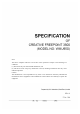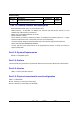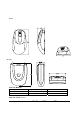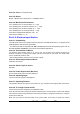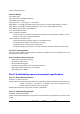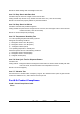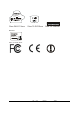User's Manual
Item 5.4: Color: To be defined by ID
Item 5.5: Button
Mouse: 3 Buttons with scrolling wheel, 1 CONNECT button.
Item 5.6: Mechanical Performance
5.6.1 Operating force of mouse buttons: 70 ±15gf
5.6.2 Operating force of browser switches: 170 ± 25gf
5.6.3 Operating force of wheel scrolling: 20 ± 10gf
5.6.4 Operating force of moving mouse:80 ± 10gf
5.6.5 Mouse weight(include batteries): 130± 5g
5.6.6 Receiver weight:71± 5g
Part 6.0: Electrical specification
Item 6.1: Compatibility
The USB mode uses the low speed interface as defined in the USB specification. It is compliant to the
USB specification and HID class specification.
- The USB mode shall be compatible with IBM PC/PENTIUM and works with operating system such as
Windows 98/98SE /2000/ME/XP as well as the most software applications.
Item 6.2: Technicalities of Mouse
The mouse's optical sensor works for X and Y axis.The accurate sensor detectsmovement on
hundred of surfaces*, including wood, plastic and even the surface of your pants. The wheel button
uses a mechanical encode to work.
* Not including reflective surfaces such as mirrors or glass.
Item 6.3: Sensor Report Rate on Mouse
2300 times per second
Item 6.4: Sensor Light on mouse
Red LED
Item 6.5: Power Requirement (Receiver)
5V/ DC 50mA directly from computer's USB port
Item 6.6: Operating Angle
The mouse operating angle is 360 degrees.
Item 6.7: Operating Distance
The operation distance from mouse to the receiver is up to 1.8meters, under typical officeenvironment.
Item 6.8: To change Channel and ID
The ID and channel are changed by the CONNECT button.
Press the Connect button and the RF Receiver followedby the Connect button on the mouse. Repeat
thisstep when experiencing interference while using this product, changing the batteries or using this
product for the first time.
Make sure you press the Connect button on the mouse within 10 sec after you press the Connect
DR: Sam CHECK: APPD: