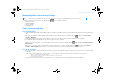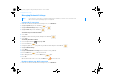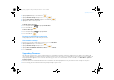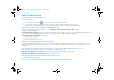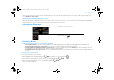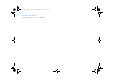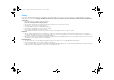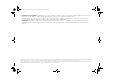User's Manual
Upgrading Firmware 23
2 Highlight System and press the OK button .
3 Highlight Network Settings and press the OK button .
4 Highlight Wi-Fi (Wireless Network) and press the OK button .
5 Highlight the Wi-Fi network you want.
To disable a Wi-Fi connection
6 Press the Options button and highlight Disable Wi-Fi.
7 Press the OK button .
To delete a Wi-Fi profile
6 Press the Options button and highlight Delete.
7 Press the OK button .
Disconnect your Ethernet connection
Simply unplug the Ethernet cable from your inPerson.
View network settings
1 From the User Account or Video Conferencing screen, select Main Menu.
2 Highlight System and press the OK button .
3 Highlight Network Settings and press the OK button .
4 Highlight Ethernet/LAN (Wired Network) or Wi-Fi (Wireless Network).
5 Select View Details.
Upgrading Firmware
Your inPerson’s menu interface, features and operations are controlled by its firmware. Sometimes, improvements are made to the firmware and
these firmware upgrades are automatically detected when your inPerson is connected to the network. When a newer firmware version is available, you
may be prompted to upgrade to the new version. Alternatively, you can check if a new firmware version is available, select Main Menu→ System→
Firmware Upgrade.
1 Follow the instructions to download and install the new firmware. You will be prompted to restart your inPerson for the changes to take place.
2 After restarting, your inPerson will automatically attempt to login to your account.
FatPipe_CES_2_samples.fm Page 23 Friday, November 23, 2007 2:11 PM