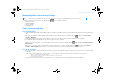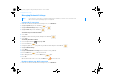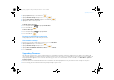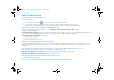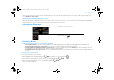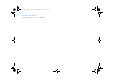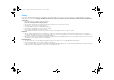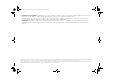User's Manual
22 Managing Network Settings
Managing Network Settings
Set up a Wi-Fi connection
1 From the User Account or Video Conferencing screen, select Main Menu.
2 Highlight System and press the OK button .
3 Highlight Network Settings and press the OK button .
4 Highlight Wi-Fi and press the OK button .
To automatically scan for Wi-Fi networks
5 Select Scan.
6 Highlight the Wi-Fi network you want, and press the OK button .
7 Select Save.
To manually add a Wi-Fi network
5 Press the Options button and highlight Add.
6 Press the OK button .
7 Using the keypad, enter a display name for your Wi-Fi network and press the OK button .
8 Highlight Manual Settings.
9 Select Next.
10 Highlight Network Name or Security (if the network is security enabled).
11 Press the OK button to edit the menu item.
12 After editing the menu item, press the OK button again.
13 Select Ok.
When network connection is successful, the Wi-Fi icon appears on the LCD.
Disable or delete your Wi-Fi connection
1 From the User Account or Video Conferencing screen, select Main Menu.
NOTE
• If your inPerson is connected to the network using both Ethernet and Wi-Fi, the Ethernet connection will be used.
• Wi-Fi networks requiring a webpage login are not supported.
FatPipe_CES_2_samples.fm Page 22 Friday, November 23, 2007 2:11 PM