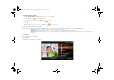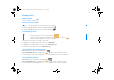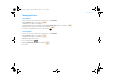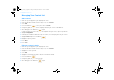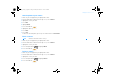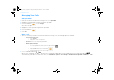User's Manual
20 Personalizing Your inPerson
Personalizing Your inPerson
Change Screen Saver settings
1 Make sure you are logged in to your SightSpeed account.
2 From the User Account or Video Conferencing screen, select Main Menu.
3 Highlight System and press the OK button .
4 Highlight User Settings and press the OK button .
5 Highlight Screen Saver Settings and press the OK button .
Set Date & Time
1 Make sure you are connected to the network.
2 From the User Account or Video Conferencing screen, select Main Menu.
3 Highlight Date & Time and press the OK button .
4 Highlight Set Time or Set Date and press the OK button .
5 Using the Arrows button , set the date and time and then select Save.
To view the saved time and date, highlight Display Clock and press the OK button .
To change time and date display options, press the Options button .
Add a display photo to your account
1 From the Video Conferencing screen, select Logout.
2 In the User Account screen that appears, select Edit.
3 Enter your SightSpeed password and select Ok.
4 Highlight Photo.
5 Press the OK button .
NOTE
Your inPerson will go into Screen Saver mode after a period of time of non-activity. This time can be changed. You can still receive calls in Screen Saver mode.
FatPipe_CES_2_samples.fm Page 20 Friday, November 23, 2007 2:11 PM