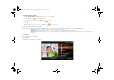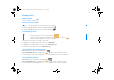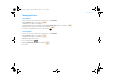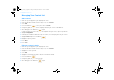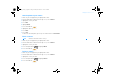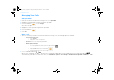User's Manual
18 Managing Your Calls
Managing Your Calls
Add speed dial
1 From the User Account or Video Conferencing screen, select Speed Dial.
2 Highlight the keypad number you want to assign the speed dial.
3 Press the OK button or select Assign.
Your contact list appears.
4 Highlight the contact you want assigned to the speed dial.
5 Press the OK button .
6 Select Yes.
Make a call
1 There are several ways to make a call. From the Video Conferencing screen, the following options are available:
n Select from your Contact list:
i. Select Contacts.
ii. Highlight the contact that you want.
n Speed dial: Press the pre-assigned keypad number.
n Manual SightSpeed ID input:
i. Press any keypad button, and then press the Options button
.
ii. Highlight Text and then press the OK button .
iii. Using the keypad, enter your contact’s SightSpeed ID.
2 Press the Call/End Call button .
When a call is established, you will automatically start receiving and sending audio. To start sending video, press the Video on/off button .
To automatically send and receive video for all calls, select Main Menu→ System→ User Settings→ Default Conferencing Mode→ Audio On/Video On.
FatPipe_CES_2_samples.fm Page 18 Friday, November 23, 2007 2:11 PM