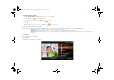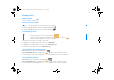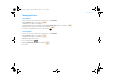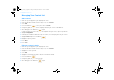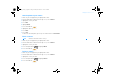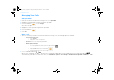User's Manual
During a Call 13
During a Call
Adjust volume
Press the Volume +/- buttons .
Activate Privacy options
1 To turn the outgoing audio on or off, press the Audio On/Off button .
2 To turn the outgoing video on or off, press the Video On/Off button .
Switch display views
The default view is non-full screen (aspect ratio: 4 x 3).
1 To display full screen video (aspect ratio: 16 x 9), select Switch View.
2 To display full screen video (aspect ratio: 4 x 3), select Switch View again.
3 To switch back to the default view, select Switch View again.
Take a photo of the incoming video
1 While video conferencing, press the Options button
2 Highlight Photoshot and press the OK button . The photo is taken in about 3 seconds.
3 To use this photo as your contact’s display photo. See “Attach a photo to your contact” on page 17.
Take a photo of yourself
1 While not video conferencing, press the Options button .
2 Highlight Photoshot and press the OK button . The photo is taken in about 3 seconds.
3 To use this photo as your display photo. See “Add a display photo to your account” on page 20.
NOTE
By default, the outgoing video is turned off when video conferencing starts.
TIP
• To switch views during a call, you can also press the Arrows button .
• To move the outgoing video window when viewing full screen incoming video, press the OK button .
• To show the menu while viewing full screen video, press the yellow selector.
FatPipe_CES_2_samples.fm Page 13 Friday, November 23, 2007 2:11 PM