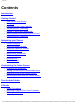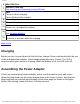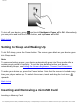User's Manual
Contents
Navigating your Device
Screen Gestures
Gesture What it does
Touch
● Select an item
● Launch an application
● Enter characters using the onscreen keyboard.
Touch and hold
● "Lift" an item from the Home Screen so that you can drag it somewhere
else.
● Shows the Context Menu (if on an empty space on the Home Screen)
Drag
● Slowly pan through a photo that is larger than the screen.
● Slowly scroll through a list.
● Pull down the Status bar to see the Notification panel. See Notification
Panel.
Swipe
● Pan through a photo or webpage.
● Move from one Home Screen panel to the next.
● Scroll through a list.
Double-tap
● Zoom into or out of a photo or Webpage.
Back to top
About the Home Screen
The Home Screen extends further than what you currently see on the display. It consists
of 2 layers with 3 panels each.
To move across the panels, swipe your finger towards the left or right.
To bring up the second layer, swipe upwards.
To return to the first layer, swipe downwards.
file:///D|/Madcap%20Flare/Ruby%20HTML%20Help/Outp...eda/MyWebHelp/Content/Resources/HTMs/Contents.htm (8 of 21)10/20/2010 12:35:53 PM