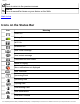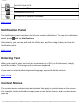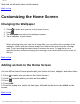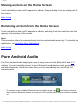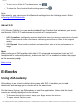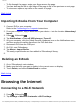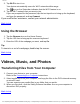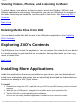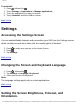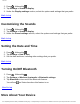User's Manual
Contents
3. Tap Wi-Fi to turn it on.
Your device automatically scans for Wi-Fi networks within range.
The
icon on the Status bar indicates that the Wi-Fi feature is on.
4. Tap the Wi-Fi network that you want to join.
If you are prompted for the password, tap the text input box to bring up the keyboard,
and type the password, and tap Connect.
If you need further assistance, contact your network administrator.
Back to top
Using the Browser
1. Tap the Browser icon on the Home Screen.
2. Tap the URL bar to bring up the onscreen keyboard.
3. Enter the URL of the webpage you want, and tap Go.
Tip:
To zoom in or out of a webpage, double-tap the screen.
Back to top
Videos, Music, and Photos
Transferring Files from Your Computer
1. Connect your device to your computer.
Refer to the Connecting to a Computer instructions
2. Select media files from your computer, and copy the files to the ZiiO's internal memory
or microSD card.
You can organize your media files in any folder that you prefer.
3. When you are done, click the Safely Remove Hardware icon on your computer to
disconnect ZiiO properly.
Back to top
file:///D|/Madcap%20Flare/Ruby%20HTML%20Help/Outp...eda/MyWebHelp/Content/Resources/HTMs/Contents.htm (17 of 21)10/20/2010 12:35:53 PM