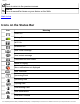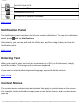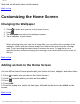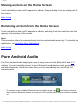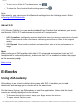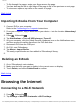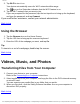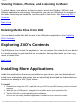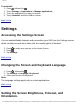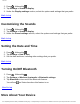User's Manual
Contents
● To flip through the pages, swipe your finger across the page.
You can also tap the left or right edge of the page to flip to the previous or next page.
● To view more options, tap twice on the center of a page
Back to top
Importing E-Books From Your Computer
1. Connect ZiiO to your computer.
Refer to the Connecting to a Computer instructions.
2. From your computer, copy e-book files to your device – into the location /ziiacademy/
import.
3. Press
, followed by .
4. Tap Notifications > Turn off USB storage > Turn off.
5. On your computer, click the Safely Remove Hardware icon on the Notifications area,
and then proceed to safely disconnect the ZiiO disk drive.
6. Disconnect ZiiO from the USB port.
7. On ZiiO, start ZiiAcademy.
8. Tap Menu > Import Books.
The newly copied books are then added to ZiiAcademy's library.
9.
Deleting an E-Book
1. Go to ZiiAcademy’s main window.
2. Make sure the book you want to delete is the current cover on display.
3. Touch Delete, and select Delete Book to confirm.
Back to top
Browsing the Internet
Connecting to a Wi-Fi Network
1. Press , followed by .
2. Tap Settings > Wireless & networks > Wi-Fi settings.
file:///D|/Madcap%20Flare/Ruby%20HTML%20Help/Outp...eda/MyWebHelp/Content/Resources/HTMs/Contents.htm (16 of 21)10/20/2010 12:35:53 PM