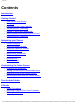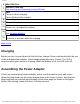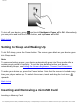Contents Contents Introduction Getting Started ● ● ● ● ● ● ● Your Device at a Glance Charging Assembling the Power Adapter Turning On/Off , Unlocking Setting to Sleep and Waking Up Inserting and Removing a microSD Card Connecting to a Computer Navigating your Device ● ● ● ● ● ● ● ● Screen Gestures About the Home Screen About the Launcher Screen Navigation Buttons Icons on the Status Bar Notification Panel Entering Text Context Menus Customizing the Home Screen ● ● ● ● Changing the Wallpaper Adding an
Contents Browsing the Internet ● ● Connecting to a Wi-Fi Network Using the Browser Videos, Music, and Photos ● ● ● Transferring Files from Your Computer Viewing Videos, Photos, and Listening to Music Deleting Media Files Exploring ZiiO’s Contents Installing More Applications Settings ● ● ● ● ● ● ● Accessing the Settings Screen Changing the Screen and Keyboard Language Setting the Screen Brightness, Timeout, and Orientation Customizing the Sounds Setting the Date and Time Turning On/Off Bluetooth More
Contents Your Device at a Glance Power On/Off Sleep / Wake Up 1 Press and hold to turn on/off. Press wake up /sleep. 2 Earphone Jack Microphone When recording audio, keep this close to the source. 4 HDMI Port Micro-USB Port 5 Connects your device to a computer. 3 file:///D|/Madcap%20Flare/Ruby%20HTML%20Help/Outp...eda/MyWebHelp/Content/Resources/HTMs/Contents.
Contents Mini-USB Port MicroSD Card Slot 7 See Inserting and Removing a microSD card. 6 8 9 10 11 12 13 LED Turns on when charging. Turns off when fully charged. Stereo Speakers Camera Volume Press + or – to adjust the volume. Function Buttons See Function Buttons. Power Adapter Jack Connects to a power outlet for charging. Back to top Charging Before you turn on your device for the first time, charge it from a wall socket with the use of the included power adapter.
Contents If you need to remove the plug head from the power adapter base, pull the latch to release the plug head, and gently remove it from the base. Back to top Turning On/Off, Unlocking To turn on, press and hold the Power button until the screen lights up. Notice that the screen is locked every time your player turns on (as denoted by the Lock icon To unlock, touch and drag the Lock icon ). upwards. file:///D|/Madcap%20Flare/Ruby%20HTML%20Help/Outp...eda/MyWebHelp/Content/Resources/HTMs/Contents.
Contents To turn off your device, press , and touch Shutdown> Power off > OK. Alternatively, you can press and hold the Power button, and tapPower off > OK. Back to top Setting to Sleep and Waking Up To let ZiiO sleep, press the Power button. The screen goes black as your device goes into Sleep mode. Note: To conserve battery power, your device automatically goes into Sleep mode after a certain preset period of inactivity.
Contents Ejecting a Memory Card Note: If your device is on, before you eject the microSD card, press card & local storage > Unmount external SD card. , touch Settings > SD Back to top Connecting to a Computer 1. Connect to your computer with the use of the included USB cable. 2. On the device, touch Mount on the popup box that appears. Your device will appear as a removable disk drive on your computer. If a microSD card is inserted on the device, this will appear as another disk drive.
Contents Navigating your Device Screen Gestures Gesture What it does ● Touch ● ● ● Touch and hold ● ● Drag ● ● ● Swipe ● ● Double-tap ● Select an item Launch an application Enter characters using the onscreen keyboard. "Lift" an item from the Home Screen so that you can drag it somewhere else. Shows the Context Menu (if on an empty space on the Home Screen) Slowly pan through a photo that is larger than the screen. Slowly scroll through a list.
Contents The panels of the Home Screen are “customizable,” where you can add your choice of application icons, widgets, and other items. See also Customizing the Home Screen. Back to top About the Launcher Screen The Launcher screen contains all the applications installed on your ZiiO. To show or hide the Launcher, tap or . file:///D|/Madcap%20Flare/Ruby%20HTML%20Help/Outp...eda/MyWebHelp/Content/Resources/HTMs/Contents.
Contents To start an application from the Launcher, tap the application's icon. Function Buttons Home Press to return to the Home Screen at any time. Press and hold to display recently opened applications. Menu Press to display the available menu for the current screen. Press and hold to show the on-screen keyboard. file:///D|/Madcap%20Flare/Ruby%20HTML%20Help/Outp...eda/MyWebHelp/Content/Resources/HTMs/Contents.
Contents Back Press to return to the previous screen. Search Press to search for items on your device or the Web. Back to top Icons on the Status Bar Icon Meaning Alarm On Battery Status Wi-Fi On Bluetooth On New e-mail message New instant message Connected via USB Cable Music is Playing More notifications not displayed New Voicemail Upcoming Event Uploading Data Syncing Data Downloading Data New Notifications Download Finished file:///D|/Madcap%20Flare/Ruby%20HTML%20Help/Outp...
Contents microSD Card is Full Connected to VPN Disconnected from VPN An Open Wi-Fi Network is Available Back to top Notification Panel The Notification panel contains a list of your current notifications. To view the notification and tap Notifications. panel, press Alternatively, you can tap and hold the Status bar, and then drag it down to show the Notification panel Back to top Entering Text When you need to enter text such as a password or a URL (on the Browser), simply touch the textbox.
Contents Note that not all items have context menus. Back to top Customizing the Home Screen Changing the Wallpaper 1. 2. 3. 4. Press to make sure you are on the Home Screen. Press . Tap Wallpaper and select the wallpaper location. Tap a wallpaper of your choice. When selecting from your own set of image files, you can still set the coverage of the wallpaper. Notice that the selected image has initial borders that show the coverage area. Touch and drag the border lines to increase the area.
Contents Moving an Item on the Home Screen Touch and hold an item until it appears to vibrate. Drag and drop it into an empty part of the screen. Back to top Removing an Item from the Home Screen Touch and hold an item until it appears to vibrate, and drag it into the trash bin icon that appears at the bottom of the screen. Note: This procedure refers to removing items from the customizable area only. To uninstall an application, see Installing More Applications .
Contents ● To turn on or off the X-Fi enhancement, tap . ● To show the Pure Android Audio settings panel, tap . Note: Alternatively, you can access the Bluetooth settings from the Settings menu. Refer toTurning On/Off Bluetooth. About X-Fi X-Fi (Xtreme Fidelity) is a new audio standard from Creative that enhances your music and movies. ZiiO's X-Fi enhancement consists of 2 components: ● ● X-Fi Crystalizer. Intelligently restores details that were lost during compression of audio files.
Contents ● ● To flip through the pages, swipe your finger across the page. You can also tap the left or right edge of the page to flip to the previous or next page. To view more options, tap twice on the center of a page Back to top Importing E-Books From Your Computer 1. Connect ZiiO to your computer. Refer to the Connecting to a Computer instructions. 2. From your computer, copy e-book files to your device – into the location /ziiacademy/ import. 3. Press , followed by . 4.
Contents 3. Tap Wi-Fi to turn it on. Your device automatically scans for Wi-Fi networks within range. The icon on the Status bar indicates that the Wi-Fi feature is on. 4. Tap the Wi-Fi network that you want to join. If you are prompted for the password, tap the text input box to bring up the keyboard, and type the password, and tap Connect. If you need further assistance, contact your network administrator. Back to top Using the Browser 1. Tap the Browser icon on the Home Screen. 2.
Contents Viewing Videos, Photos, and Listening to Music To watch videos, view photos, or listen to music, launch the ZiiVideo, ZiiPhoto, and ZiiMusic applications respectively. Alternatively, you can use ZiiExplorer to navigate to the folder containing the media file, and then open it from there. See Exploring ZiiO's Contents. Back to top Deleting Media Files from ZiiO You can delete media files with the use of the ZiiExplorer application. See Exploring ZiiO's Contents.
Contents To uninstall 1. 2. 3. 4. Press , followed by . Touch Settings > Applications > Manage applications. Touch the application you want to remove. Touch Uninstall, and touch OK to confirm. Back to top Settings Accessing the Settings Screen You can enable/disable features and personalize your ZiiO from the Settings screen, which contains several menu items that are mostly typical of Android. 1. Press to make sure you are on the Home Screen. 2. Press . 3. Tap Settings.
Contents 1. Press , followed by . 2. Tap Settings > Sound & display. 3. Under the Display settings section, select the options and settings that you prefer. Back to top Customizing the Sounds 1. Press , followed by . 2. Tap Settings > Sound & display. 3. Under the Sound settings section, select the options and settings that you prefer. Back to top Setting the Date and Time 1. Press , followed by . 2. Tap Settings > Date & time. 3. Set the date and time, including other settings that you prefer.
Contents 1. Press , followed by . 2. Tap Settings > About. Back to top License and Copyright Creative, the Creative logo, ZiiO, ZiiSound, and X-Fi are trademarks or registered trademarks of Creative Technology Ltd in the United States and/or other countries. The Bluetooth word mark and logo are owned by Bluetooth SIG, Inc, and any use of such marks by Creative Technology Ltd is under license. Android and the Android Robot is a trademark of Google Inc. apt-X is a trademark of APT Licensing Ltd.