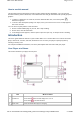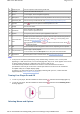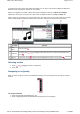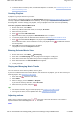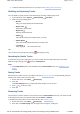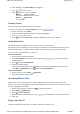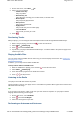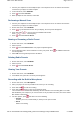User's Manual
1. On the main menu, select Music DJ.
2. Select one of the following:
Album of the Day
Plays any album.
Random Play All
Plays all tracks, including your recorded tracks, in random order.
Most Popular
Plays frequently played tracks.
Rarely Heard
Plays rarely played tracks.
Highly Rated
Plays tracks that you have rated highly.
Yet to be Rated
Plays tracks you have yet to rate.
3. Press .
Purchasing Tracks
With your player, you can easily purchase subscription-based tracks through Windows Media Player.
1. While a song is playing, press and hold to enter the main menu.
2. Select Music Now Playing.
3. Press and select Purchase this.
4. Synchronize your player with Windows Media Player. You will be linked to the purchase page of the
track that you want.
Playing Audible Files
You can search and play Audible files the same way you search and play music tracks. See Playing and
Managing Music Tracks.
In addition, you can skip sections within Audible files.
To skip sections within an Audible track
1. While an Audible file is playing, press and hold to enter the main menu.
2. Select Music Now Playing.
3. Press OK until the progress bar is divided into sections.
4. Press or to skip sections.
Listening to the Radio
Your player saves FM radio stations as presets.
The FM frequency range on your player is set to "International" by default. Most regions in the world receive
FM broadcasts in this range.
Tips
If you are using your player in Japan, make sure you have selected "Japanese" as your player's default
language before selecting your FM region.
1. On the main menu, select FM Radio.
2. Press and select Set Region.
3. Select the FM Region that you want.
Performing an Autoscan and Autosave
Page
9
of
31
How to use this manual
5/7/2008
file://C:\Documents and Settings\Kim_kooi\Local Settings\Temp\~hhBE35.htm