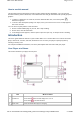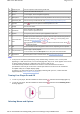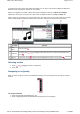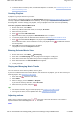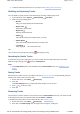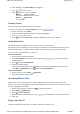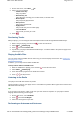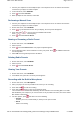User's Manual
To transfer files to a memory card, use Windows Explorer. For details, see Transferring Files to and
from Your Memory Card.
Creating Playlists
A playlist is a group of tracks that you select.
On your player, a playlist first resides in the Selected Music view. See Entering Selected Music View. You
can keep a playlist in Selected Music view indefinitely, but the playlist may become too long and become
unmanageable. To better manage your playlists, save your playlists and create new ones periodically.
To create a playlist in Selected Music view
1. On the main menu, select Music.
2. Select any submenu with audio tracks, for example, All Tracks.
3. Select the track you want.
4. Press and select Add to Selected.
5. Repeat the above until your playlist in Selected Music view is complete.
6. To save the playlist, enter the Selected Music submenu. See Entering Selected Music View.
7. Press and select Save as Playlist. Your player's keyboard appears.
Use the Direction Pad to select characters to name your playlist. Press for additional character
sets and symbols.
8. Select OK on the keypad and press the OK button.
The playlist is stored in the Playlists submenu.
Entering Selected Music View
1. On the main menu, select Music Now Playing.
2. Press OK. In the Now Playing view, the progress bar changes to a rating bar.
3. Press OK a second time. Any Album Art you have is displayed on the screen.
4. Press OK a third time. The Selected Music view appears.
5. To exit, press OK.
Playing and Managing Music Tracks
You can search for music tracks by album, artist or genre.
If you have combined tracks from various albums, and saved them as playlists, you can also search your
tracks by playlist. See Navigating a List Quickly
1. Press and hold to enter the main menu.
2. Select Music.
3. Select a category, such as Albums or Playlists.
If you want to search by track title, select All Tracks.
4. Select the track you want, and press .
Tips
For effective searches, tag your tracks properly. See Tagging your Audio Tracks.
For long lists of tracks, use the alphabet bar. See Navigating a List Quickly.
Adjusting volume
While a song or video is playing, press or to increase or decrease the volume. The volume is
adjusted and the volume bar disappears after a short while.
Notes
Page
6
of
31
How to use this manual
5/7/2008
file://C:\Documents and Settings\Kim_kooi\Local Settings\Temp\~hhBE35.htm