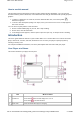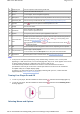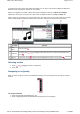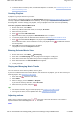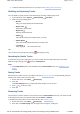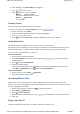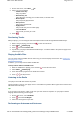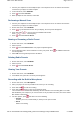User's Manual
Recording with the Built-in Microphone
Viewing and Managing Photos
Playing and Managing Videos
Playing ZENcast Content
Ripping Music
When you rip music, you convert music tracks (often from CDs) into a format suitable for playback on your
computer. You can rip music easily with applications like Creative Centrale or Windows Media
®
Player.
1. Make sure the audio CD you want to rip from is placed inside your CD drive.
2. Start Creative Centrale on your computer.
3. In Creative Centrale, click the Rip button. Follow the instructions on the screen.
For more information, click the Help button.
Notes
When ripping tracks, make sure that they are tagged properly. See Tagging your Audio Tracks.
If you are connected to the Internet and have registered with a music information provider, album
information will automatically be retrieved.
Tagging your Audio Tracks
To tag an audio track is to add descriptive information to it, so that you can distinguish the track from
among others later. Every audio track (MP3 or WMA file) has a set of properties that contains information
such as song and album title, artist name and genre. Using these properties, your player organizes your
music library into categories such as albums, artists and genres, enabling you to browse your huge
collection of audio tracks quickly and easily.
If an audio track contains inaccurate properties, such as unrecognized characters or incorrect details, you
may not be able to perform accurate searches on your player.
For a better experience, make sure your audio tracks contain correct properties.
To fill in properties automatically
While connected to the Internet, use Creative Centrale to "rip" audio tracks from audio CDs. Creative
Centrale uses MusicID
SM
from Gracenote
®
to automatically retrieve information about your audio CDs and
create track properties.
For more information, refer to the application's online Help.
To fill in properties manually
You can use Creative Centrale to fill in audio track properties manually. For information on how to do this,
click the Help button in Creative Centrale. Under the Search tab, enter 'Tagging Media Files
Manually' in the text box and click List Topics.
Tips
Purchase Creative Media Toolbox to automatically update and rectify audio track properties for your
entire music library. Creative Media Toolbox also contains other additional features that enable you
to conveniently manage, enhance and organize your music library.
Transferring Files to Your player
You can use Creative Centrale to easily transfer files into your player. For information on how to do this,
click the Help button in Creative Centrale. Under the Search tab, enter 'Transferring Media Files to
Portable Players' in the text box and click List Topics.
Notes
Page
5
of
31
How to use this manual
5/7/2008
file://C:\Documents and Settings\Kim_kooi\Local Settings\Temp\~hhBE35.htm