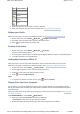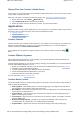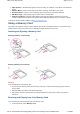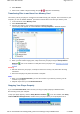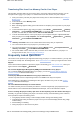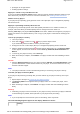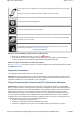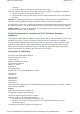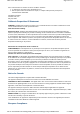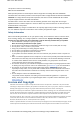User's Manual
prolonged use at high volumes.
enabling equalizer settings.
My player's volume is very soft. What can I do?
If you have enabled the Restrict Volume setting, make sure that the maximum playback volume that you
have selected for your player is not too low. For more information, see Enabling Volume Restriction.
How do I reset my player?
If your player stops responding, gently push the end of a thin object (like a pin or straightened paperclip)
into the Reset hole.
My player is performing erratically. What can I do?
Your player may occasionally operate at less than optimal performance for a number of reasons, for
example, if the music library is rebuilt frequently when no changes have been made to it.
Selecting Clean Up in your player's Recovery Mode menu cleans, rebuilds and reorganizes your player's
memory and restores it to optimal efficiency. Save a copy of your player's content before cleaning up the
memory.
To clean up your player's memory
1. Turn off your player.
2. Press and hold . Continue to hold until you perform Steps 3 and 4.
If you accidentally release the button, start the procedure again.
3. Gently push the end of a thin object (like a pin or straightened paperclip) into the Reset hole.
4. Slide the On/Off/Lock switch towards and hold until the display lights up. The Recovery Mode
screen appears, and four menu items are shown: Clean Up, Format All, Reload Firmware and
Reboot.
5. To clean up your player's memory, select Clean Up.
6. When the cleanup is complete, select Reboot. Your player restarts and starts rebuilding its music
library.
Caution!
Selecting Reload Firmware erases your player's firmware. DO NOT select Reload Firmware unless
you have downloaded a newer firmware version for your player, or have been advised to do so by
Creative Customer Support.
Notes
Your player's firmware is reset to default settings after you cleaned up your player's memory.
To format your player in Recovery Mode
If your player is still performing erratically after you have cleaned up your player's memory, format your
player.
1. Repeat Steps 1 through 4 of To clean up your player's memory.
2. The Recovery Mode screen appears when your player turns on. To format your player, select
Format All.
3. When formatting is complete, select Reboot. Your player restarts and starts rebuilding its music
library.
Warning!
Formatting your player erases all content on your player's memory and resets your player's firmware
to default settings. If possible, back up all data on your player before proceeding.
Notes
If you are prompted to choose the file system for formatting, select only FAT32.
One of the following diagrams appears on the display. What does it mean?
Warning:
Page
26
of
31
How to use this manual
5/7/2008
file://C:\Documents and Settings\Kim_kooi\Local Settings\Temp\~hhBE35.htm