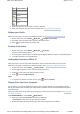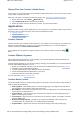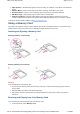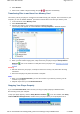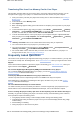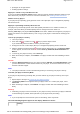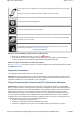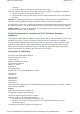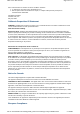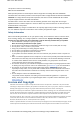User's Manual
2. Select Browse.
3. Select a file or folder to begin browsing, OR press to play files automatically.
Transferring Files to and from Your Memory Card
The memory card in your player is considered a removable disk by your computer. This means that on your
computer, you can use familiar Windows
®
operations to transfer files to and from your memory card.
1. In the main menu, select Memory Card.
2. Select Removable Disk.
3. Connect your player to your computer using the supplied USB cable.
Your memory card appears as a removable disk under My Computer in Windows Explorer.
4. Use the drag-and-drop method in Windows Explorer to copy files to and from your memory card.
5. When you have finished copying files, safely disconnect your player using the Safely Remove
Hardware icon on the Taskbar. To safely disconnect your player, see Stopping Your Player
Properly.
Warning!
DO NOT disconnect your player, or attempt to remove the memory card, when files are being
transferred.
Disconnect the player only when file transfer is complete.
Notes
When you select Removable Disk, you view the contents of your memory card only, not the
contents of your player.
Playback stops when you select Removable Disk.
Stopping Your Player Properly
If you select Removable Disk, make sure that you stop your player properly in Windows before
disconnecting it from your computer.
To stop your player properly, click the Safely Remove Hardware icon on the Taskbar, click Safely
remove USB Mass Storage Device, and disconnect your player when you are prompted to do so.
Page
24
of
31
How to use this manual
5/7/2008
file://C:\Documents and Settings\Kim_kooi\Local Settings\Temp\~hhBE35.htm