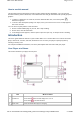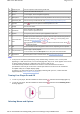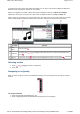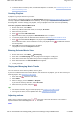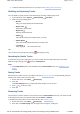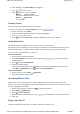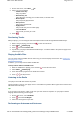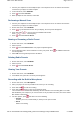User's Manual
Notes
In the process of Liquid Crystal Display (LCD) manufacturing, instances of one or more pixels
appearing in a dark or fixed color, or in an unchanging state, may occur. These appear on the screen
as spots and may be fixed on a particular colour, such as, white or red.
In line with industry standards and based on Creative's screen manufacturer's technical
specifications, there may be occurrences of fixed spots and these occurrences are considered
acceptable if they do not impair display quality.
If, however, you notice fixed spots on your display interfering with your use, contact Customer
Support Services (www.creative.com/support).
Turning Your Player On and Off
1. To turn on your player, slide the On/Off/Lock switch towards and hold until the display lights up.
2. To turn off your player, slide the On/Off/Lock switch towards and hold until the Shutting down...
message appears.
Selecting Menus and Options
3. Earphone jack Connect earphones when listening to FM radio.
4. USB port Connect the USB cable to this port.
5. Reset To reset player, insert a straightened paperclip.
6. Microphone Place this built-in microphone as close as possible to the source that you are recording.
7. SD Memory Slot Insert a memory card into this slot. See Inserting and Ejecting a Memory Card
8. Speaker
Press and select the option to switch the speaker on or off.
9. Display See the notes below.
10. Menu/Back
Press and hold to go to Main Menu.
Press to return to a previous menu.
11. Options In any menu, press to view the options applicable to that menu.
12.
Volume/Direction
Pad
Enables you to select menu items or options. Press the side of the bar that you want to
move in the direction of: left , right , up or down . To move quickly, press
and hold. See Selecting Menus and Options
During playback, press and hold or to rewind or fast-forward a track. Press or
to adjust the volume.
13. OK Press to confirm or select. May perform other functions, depending on menu opened.
14. Play/Pause/Record
Press to play or pause playback.
To record audio, select the Microphone menu, then press and hold this button.
15. My Shortcut Provides quick access to a favorite menu. See Assigning Menu Shortcuts.
Page
2
of
31
How to use this manual
5/7/2008
file://C:\Documents and Settings\Kim_kooi\Local Settings\Temp\~hhBE35.htm