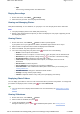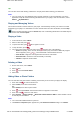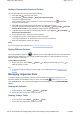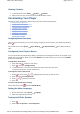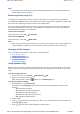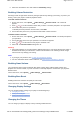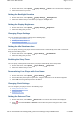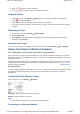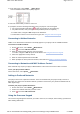User's Manual
Viewing Contacts
1. In the main menu, select Extras Organizer Contacts.
2. Select a name in your contact list to view details about the contact.
Customizing Your Player
Your player can be configured in various ways to suit your needs and preferences.
Assigning Menu Shortcuts
Configuring Your Player's Menus
Setting the Menu Language
Changing Audio Settings
Changing Display Settings
Changing Player Settings
Changing Clock Settings
Resetting Your Player
Assigning Menu Shortcuts
You can access the function you use most often by assigning a menu shortcut to your player's My Shortcut
button .
On the main menu, select System Player Settings My Shortcut Button menu shortcut that you
want.
Configuring Your Player's Menus
You can personalize the main menu by adding, removing and re-arranging menu items. For example, if you
usually search for songs by album, you can add Albums to the main menu so you can access the Albums
view more conveniently.
To add/remove menu items
1. Press and hold to enter the main menu.
2. Press , and select Configure Menu.
3. To add menu items, select the check boxes next to the menu items you want.
To remove menu items, clear the check boxes.
To change the order of menu items
1. On the main menu, press or to highlight the menu item you want to move.
2. Press and select Change Order.
3. Press or to move the menu item.
4. Press OK.
To revert to the default menu settings
On the main menu, press and select Default Menu.
Setting the Menu Language
1. On the main menu, select System Language.
2. Select the language that you want.
Turning On/Off the Speaker
1. Press .
2. Select Turn On Speaker or Turn off Speaker.
Page
14
of
31
How to use this manual
5/7/2008
file://C:\Documents and Settings\Kim_kooi\Local Settings\Temp\~hhBE35.htm