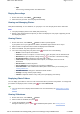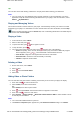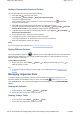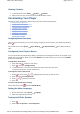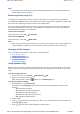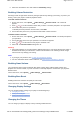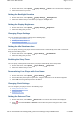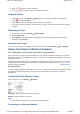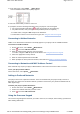User's Manual
Setting a Password for Protected Folders
You can password protect your Protected Content setting.
1. Press and hold to enter the main menu.
2. Select System Player Settings Protected Content Password.
Your player's keyboard appears.
Use the Direction Pad to select characters to create your password. Press for additional
character sets and symbols.
3. Select OK on the keypad and press the OK button to confirm the password.
You will be prompted for this password when you select System Player Settings Protected
Content: Show or Hide to select whether to show or hide the protected folders.
4. To disable the password feature or change your password, select System Player Settings
Protected Content Password.
5. Use the Direction Pad to enter your current password.
6. To disable the password, use the Direction Pad to enter 0000.
To change the password, use the Direction Pad to create a new password.
7. Select the checkmark to confirm your settings.
Notes
If you have forgotten your password, see To clean up your player's memory.
Playing ZENcast Content
Use Creative ZENcast Organizer to subscribe to your favorite ZENcast channels, and download and
transfer ZENcast media files to your Creative portable media player. For more information, refer to the
ZENcast Organizer online Help.
To play ZENcast media files
1. On the main menu, select Videos ZENcast the ZENcast channel folder you want the
ZENcast episode you want.
Tips
To search through your ZENcast content quickly, use the alphabet bar. See Navigating a List
Quickly.
Managing Organizer Data
Your player can store your contacts, calendar events and tasks from organizer programs such as
Microsoft
®
Outlook. For information on how to do this, click the Help button in Creative Centrale.
Under the Search tab, enter 'Synchronizing Organizer Data with Player' in the text box and click List
Topics.
Viewing the Calendar
1. In the main menu, select Extras Organizer Calendar.
2. Use the direction pad to select a month and day.
Viewing Today's Tasks
1. In the main menu, select Extras Organizer Tasks.
2. Use the direction pad to select a task that you want.
Page
13
of
31
How to use this manual
5/7/2008
file://C:\Documents and Settings\Kim_kooi\Local Settings\Temp\~hhBE35.htm