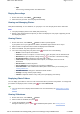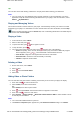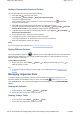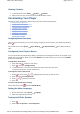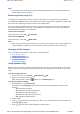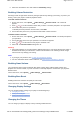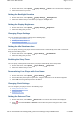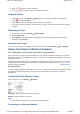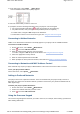User's Manual
Split
Saves a long recording session into different files.
Playing Recordings
1. On the main menu, select Music Recordings.
2. Select the track you want. The track plays automatically.
Viewing and Managing Photos
View photos individually, or as a slideshow, on your player. You can also play music at the same time.
Notes
Your player displays photos in the JPEG (JPG) format only.
Expect a short interval before the photos you select are displayed. Your player is preparing to load
and display the photos.
Viewing Photos
1. On the main menu, select Photos Pictures. Folders of photos appear.
If your photos are not yet organized into folders, thumbnails appear instead. Go to step 3.
2. Select a folder. The photos from that folder are displayed as thumbnails.
3. Select a thumbnail. The photo appears in full screen.
4. You can do many things with your photo. Press and select one of the following:
Rotate to turn the photo 90° clockwise.
Zoom In to zoom in on a photo. To move across, or pan, the photo, use the Direction Pad.
Rate Picture to give the photo a rating. Press or to increase or decrease the rating.
Next Rated Picture to display the next photo with a rating.
View Details to display information about a photo, for example, its file size and its
dimensions.
Delete Picture to remove the photo.
Set as Wallpaper to use the photo as your player's wallpaper.
Start Slideshow to start a slideshow of all the photos in the folder you are viewing. See
Viewing Slideshows.
Set Slide Interval to change the slideshow interval duration.
Settings to change various player settings.
Volume to adjust the volume of any track you may be playing concurrently.
Displaying Photo Folders
You can display your folders in a list or in rows. Choose the latter if you have many folders. To change how
your folders are displayed, select a folder, press and select Switch View.
Tips
You can choose not to display selected folders. For more information, see Hiding Video or Photo
Folders.
Viewing Slideshows
1. On the main menu, select Photos Pictures.
2. Select a folder or thumbnail, and press .
3. To stop the slideshow, press .
During the slideshow, you can press for additional photo options. See
Viewing Photos.
Page
11
of
31
How to use this manual
5/7/2008
file://C:\Documents and Settings\Kim_kooi\Local Settings\Temp\~hhBE35.htm