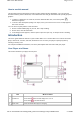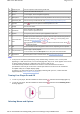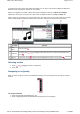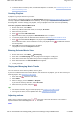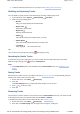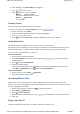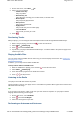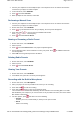User's Manual
1. Connect your earphones to the Headphone jack. Your earphones act as an antenna and must be
connected to your player for radio reception.
2. In the main menu, select FM Radio.
3. Press and select Autoscan.
4. When prompted to start autoscan, select Yes.
Performing a Manual Scan
1. Connect your earphones to the Headphone jack. Your earphones act as an antenna and must be
connected to your player for radio reception.
2. On the main menu, select FM Radio.
3. Press to go to Manual Scan view. On your display, the word 'preset' disappears.
4. Press and hold or to scan for the next available radio station.
Press or to fine-tune the frequency.
5. Press and select Save as Preset.
Naming or Renaming a Radio Preset
1. On the main menu, select FM Radio.
2. Select a preset.
3. Press and select Name Preset. Your player's keyboard appears.
4. Use the Direction Pad to select characters to name your preset. Press for additional character
sets and symbols.
5. Select OK on the keypad and press the OK button.
Deleting Radio Presets
1. On the main menu, select FM Radio.
2. Select a preset.
3. Press and select Delete Preset.
Viewing Your Presets
1. On the main menu, select FM Radio.
2. In FM Radio view, press OK. The list of presets appears.
Recording with the Built-in Microphone
1. On the main menu, select Microphone.
2. Place your player as close as possible to the source you are recording.
3. Press and hold to start the recording.
4. Press and hold again to stop. The recording is saved.
The recorded track is named MIC, followed by the date and time of the recording (MIC YYYY-MM-
DD HH:MM:SS). For example, if you record a track on July 18, 2006 at 3:15 am, the track is named
MIC 2006-07-18 03:15:00.
5. For other options, press and select one of the following:
Preview
Enables you to test, or listen briefly to, what you have just recorded.
Delete
Deletes a recording.
Page
10
of
31
How to use this manual
5/7/2008
file://C:\Documents and Settings\Kim_kooi\Local Settings\Temp\~hhBE35.htm