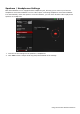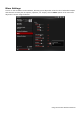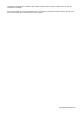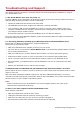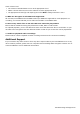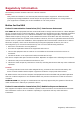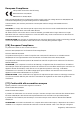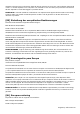User's Manual
Table Of Contents
- Introduction
- Product Overview
- Setting Up Your Audio Device
- Using Your Audio Device
- Installing and Uninstalling Software
- Using the Creative Software Suite
- General Specifications
- Troubleshooting and Support
- 1. The Sound Blaster Free does not power on.
- 2. I am having difficulty in linking up my Bluetooth device with S...
- 3. Bluetooth link is established and paired between the devices but there’s n...
- 4. There is no audio output from the Sound Blaster Free.
- 5. What are the types of microSD cards supported?
- 6. Some of my music files on the microSD card cannot be played back.
- 7. Unable to playback audio recordings.
- Additional Support
- Regulatory Information
- Notice for the USA
- Notice for Canada
- European Compliance
- [FR] European Compliance
- [IT] Conformità alle normative europee
- [DE] Einhaltung der europäischen Bestimmungen
- [ES] Homologación para Europa
- [NL] Europese naleving
- [PT] Conformidade Europeia
- [SV] Europeisk efterlevnad
- [NO] Europeisk samsvar
- [DK] Overholdelse af Europæiske regler og standarder
- [FI] Eurooppalainen yhdenmukaisuus
- [CZ] Evropská shoda
- [PL] Zgodność z przepisami europejskimi
- [HU] Európai megfelelőség
- [EL] Ευρωπαϊκή συμμόρφωση
- [LT] Europos Sąjungos atitiktis
- [SK] Dodržiavanie predpisov Európskej únie
- [RU] Соответствие европейским нормам
- [TR] Avrupa Uyumu
- Notice for Singapore
- Notice for Japan
- Notice for Korea
- Safety Information
- Bluetooth Product
- Embedded Battery
- Safe Removal of Built-in Battery
- [FR] Démontage sécurisé de la batterie intégrée
- [IT] Rimozione sicura della batteria integrata
- [DE] Sicherer Ausbau des integrierten Akkus
- [ES] Extracción de seguridad de la batería integrada
- [NL] Veilige verwijdering van ingebouwde batterij
- [PT] Remoção em segurança da bateria integrada
- [DK] Sikker fjernelse af indbygget batteri
- [SV] Säker borttagning av inbyggt batteri
- [NO] Sikker fjerning av innebygd batteri
- [FI] Sisäänrakennetun akun turvallinen poistaminen
- [EL] Ασφαλής αφαίρεση της ενσωματωμένης μπαταρίας
- [PL] Bezpieczne usuwanie wbudowanej baterii
- [CZ] Bezpečné vyjmutí zabudované baterie
- [SK] Bezpečné vyberanie vstavanej batérie
- [HU] Az elem biztonságos eltávolítása
- [LT] Saugus integruotos baterijos išėmimas
- [RU] Безопасное извлечение встроенной аккумуляторной батареи
- License and Copyright
Troubleshooting and Support
This chapter provides solutions to issues that may be encountered during the installation or usage of
your Sound Blaster Free.
1. The Sound Blaster Free does not power on.
The Sound Blaster Free is designed to be powered on simply by the built-in battery. Make sure that it is
charged. When charging the battery, check the following:
l Tighten the USB connection at both ends of the cable.
l The USB cable may be faulty. Replace the cable with a working USB cable.
l Your computer's USB port may be disabled, or faulty or requires a driver update. Check your
computer's hardware device manager to determine the working status of your USB port. Enable
your USB port and/or update its driver.
If the problem persists, connect the Sound Blaster Free to a different USB port.
If you are connected via a USB Power Adapter, please check that all cables are tightly connected and
the power socket is turned on.
2. I am having difficulty in linking up my Bluetooth device with Sound Blaster Free.
Ensure that your Bluetooth enabled device supports A2DP profile.
Please also try the following steps:
l Make sure that Bluetooth is enabled (turned on) on your device.
l On some devices, ensure that the Sound Blaster Free is selected as the default headset / wireless
stereo audio playback device.
l Make sure that there are no other wireless devices within a 10 meter radius when pairing.
l Position them within 1 meter or closer to each other if you experience pairing difficulties.
l Check if you have input the correct passcode/pin number (0000) on your Bluetooth device.
l Ensure that both, your Bluetooth device and Sound Blaster Free are not connected to any other
devices.
l Restart your Bluetooth device or pair the devices again.
3. Bluetooth link is established and paired between the devices but there’s no music.
Ensure that the device’s volume is not set to minimum or muted. Also, make sure that the built-in music
player is not in use.
With some built-in Bluetooth enabled computers or 3rd party USB Bluetooth dongles, you may be
required to manually specify/set-up the audio output as the Sound Blaster Free (under sound and audio
devices section) on your computer’s operating system.
Note:
Audio transmitted from your Sound Blaster Free may be slightly delayed; this is due to the
characteristics of Bluetooth technology.
4. There is no audio output from the Sound Blaster Free.
Check speaker connection:
l Make sure Bluetooth is turned on and in range.
l Unplug the USB cable from the computer and plug it in again.
l Make sure the cable from your line-in device is properly plugged in.
l Ensure that the format of the audio files from the SD card is supported.
Troubleshooting and Support 25