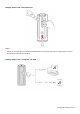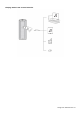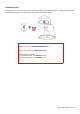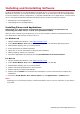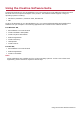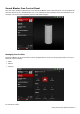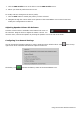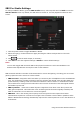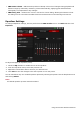User's Manual
Table Of Contents
- Introduction
- Product Overview
- Setting Up Your Audio Device
- Using Your Audio Device
- Installing and Uninstalling Software
- Using the Creative Software Suite
- General Specifications
- Troubleshooting and Support
- 1. The Sound Blaster Free does not power on.
- 2. I am having difficulty in linking up my Bluetooth device with S...
- 3. Bluetooth link is established and paired between the devices but there’s n...
- 4. There is no audio output from the Sound Blaster Free.
- 5. What are the types of microSD cards supported?
- 6. Some of my music files on the microSD card cannot be played back.
- 7. Unable to playback audio recordings.
- Additional Support
- Regulatory Information
- Notice for the USA
- Notice for Canada
- European Compliance
- [FR] European Compliance
- [IT] Conformità alle normative europee
- [DE] Einhaltung der europäischen Bestimmungen
- [ES] Homologación para Europa
- [NL] Europese naleving
- [PT] Conformidade Europeia
- [SV] Europeisk efterlevnad
- [NO] Europeisk samsvar
- [DK] Overholdelse af Europæiske regler og standarder
- [FI] Eurooppalainen yhdenmukaisuus
- [CZ] Evropská shoda
- [PL] Zgodność z przepisami europejskimi
- [HU] Európai megfelelőség
- [EL] Ευρωπαϊκή συμμόρφωση
- [LT] Europos Sąjungos atitiktis
- [SK] Dodržiavanie predpisov Európskej únie
- [RU] Соответствие европейским нормам
- [TR] Avrupa Uyumu
- Notice for Singapore
- Notice for Japan
- Notice for Korea
- Safety Information
- Bluetooth Product
- Embedded Battery
- Safe Removal of Built-in Battery
- [FR] Démontage sécurisé de la batterie intégrée
- [IT] Rimozione sicura della batteria integrata
- [DE] Sicherer Ausbau des integrierten Akkus
- [ES] Extracción de seguridad de la batería integrada
- [NL] Veilige verwijdering van ingebouwde batterij
- [PT] Remoção em segurança da bateria integrada
- [DK] Sikker fjernelse af indbygget batteri
- [SV] Säker borttagning av inbyggt batteri
- [NO] Sikker fjerning av innebygd batteri
- [FI] Sisäänrakennetun akun turvallinen poistaminen
- [EL] Ασφαλής αφαίρεση της ενσωματωμένης μπαταρίας
- [PL] Bezpieczne usuwanie wbudowanej baterii
- [CZ] Bezpečné vyjmutí zabudované baterie
- [SK] Bezpečné vyberanie vstavanej batérie
- [HU] Az elem biztonságos eltávolítása
- [LT] Saugus integruotos baterijos išėmimas
- [RU] Безопасное извлечение встроенной аккумуляторной батареи
- License and Copyright
Installing and Uninstalling Software
To take full advantage of your Sound Blaster Free audio device, you need to install device drivers and
applications. At times, you may also need to uninstall some or all of the device drivers and applications
to correct problems, change configurations, or upgrade outdated drivers or applications. To learn how to
do so in all supported Windows and Mac operating systems, consult the following sections:
l Installing Drivers and Applications
l Uninstalling Drivers and Applications
Installing Drivers and Applications
Ensure that your audio device is connected before proceeding. For instructions on
connecting your audio device, consult your Quick Start leaflet.
After you have connected your audio device, turn on your computer. Windows automatically detects
your audio device and searches for device drivers.
For Windows OS
1. Using a standard web browser, visit support.creative.com.
2. Locate Sound Blaster Free and the software package for your Windows operating system.
3. Download this package into your local hard disk.
4. Locate and launch the software package.
5. Follow the on-screen instructions to complete the installation.
6. When prompted, restart your computer.
7. Launch the application by locating and clicking Sound Blaster Free Control Panel.
For Mac OS
1. Using a standard web browser, visit support.creative.com.
2. Locate Sound Blaster Free and the software package for your Mac OS.
3. Download this package into your local hard disk.
4. Double-click the downloaded file to uncompress it.
5. Double-click the uncompressed DMG file.
6. Double-click the Install icon and follow the subsequent on-screen instructions to complete the
installation.
7. Launch the Sound Blaster Free Control Panel from the Applications > Creative folder.
Note:
Depending on your operating system, model and software version, the user interface or color theme
may differ.
Installing and Uninstalling Software 14